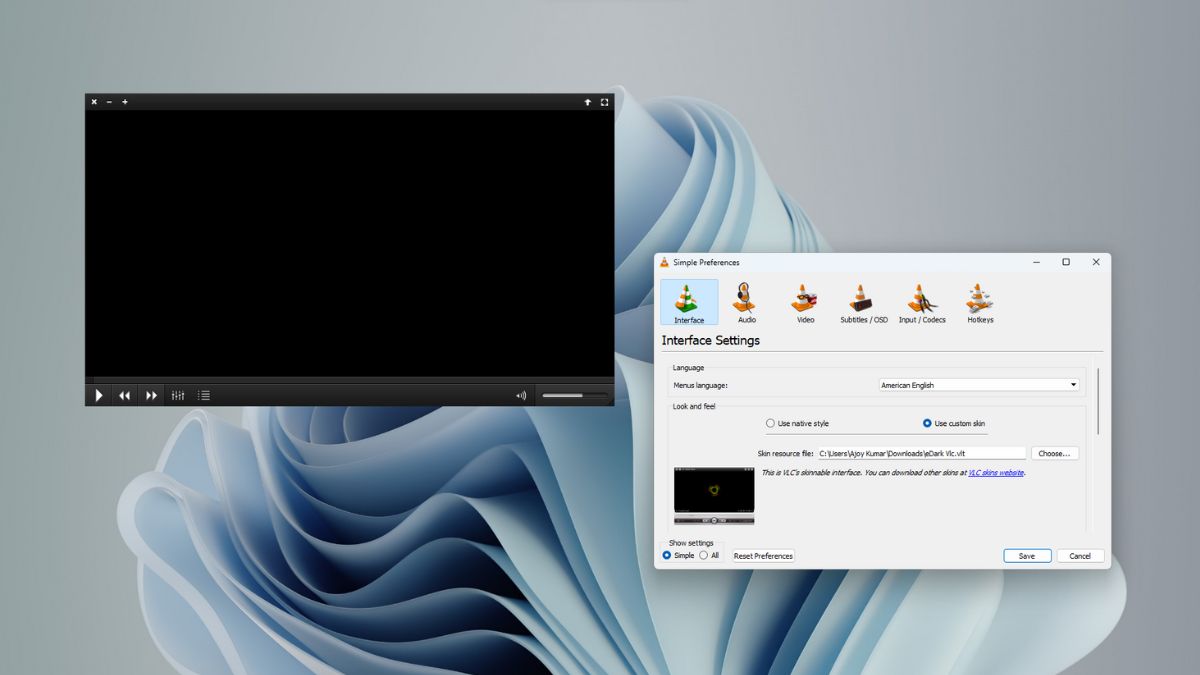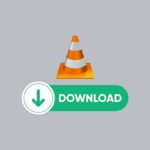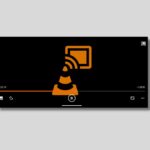VLC Media Player is arguably the best media player available on all major platforms – including Windows, Linux, and Mac. It can play almost every file format without any problem on your device. However, one thing about VLC Media Player that isn’t very impressive, the interface is very simple and can be quite boring sometimes.
Good thing that there are skins available to replace the default skin/theme. The skin determines the look and feel of the user interface, including the layout of the buttons and controls. You can also add add-ons to enhance VLC. Here is a detailed guide on; how to change the skin in VLC Media Player.
Change the Skin in VLC Media Player
Skin is the visual style and the graphical appearance of any program. Some users may not like the default skin of VLC Media Player. In this case, you can easily replace the default skin with a custom skin.
To apply a custom skin of your choice to the Media Player, follow the steps mentioned below:
1. Open the VLC Media Player. If not installed, you can download the latest version of VLC.
2. Click on the Tools tab and select the Preference option. Or you can use the shortcut key Ctrl + P to open the setting panel.
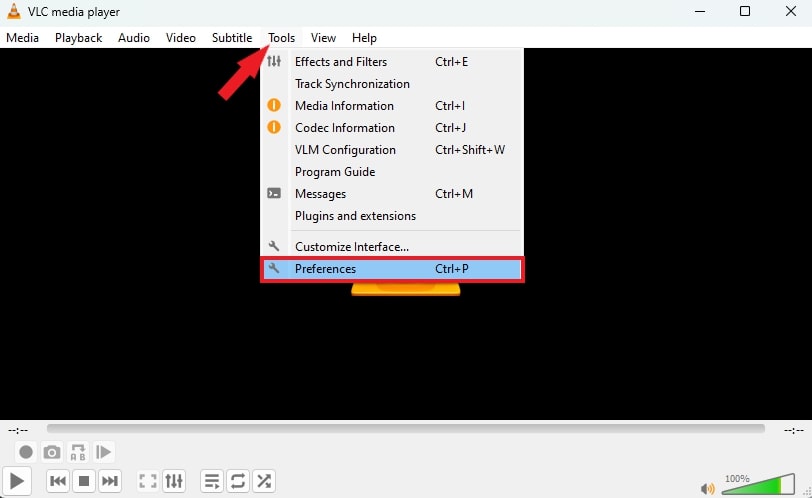
3. It will open the preferences settings windows. Here, click on the Interface option.
4. Then locate the Look and Feel section and select the Use Custom Skin option.
5. After that, choose the download skin and click on the Save button.
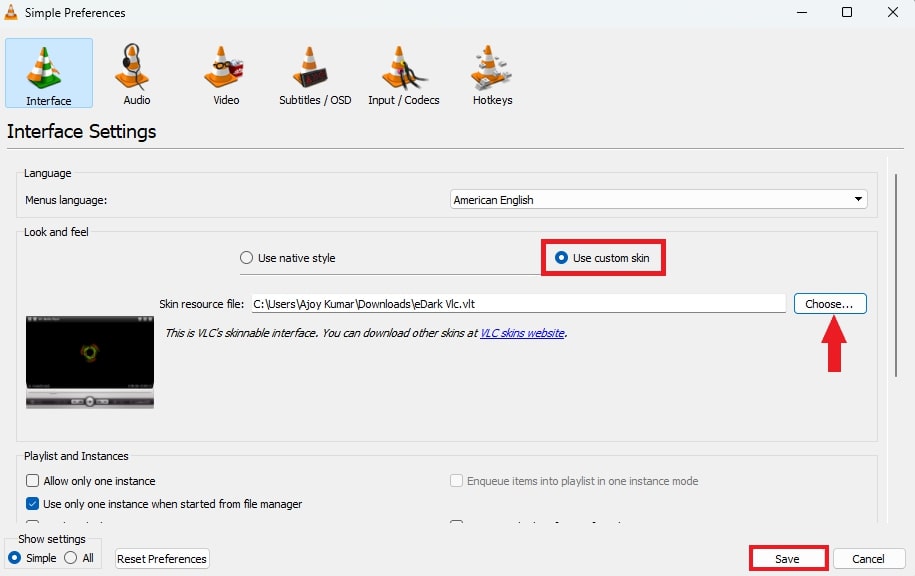
Note
You can download the skin of your choice from the official website on VLC. Or, visit this link: https://www.videolan.org/vlc/skins.html
6. To apply the change, you need to restart the VLC Media Player.
7. After that, you will see the new skin applied to VLC.
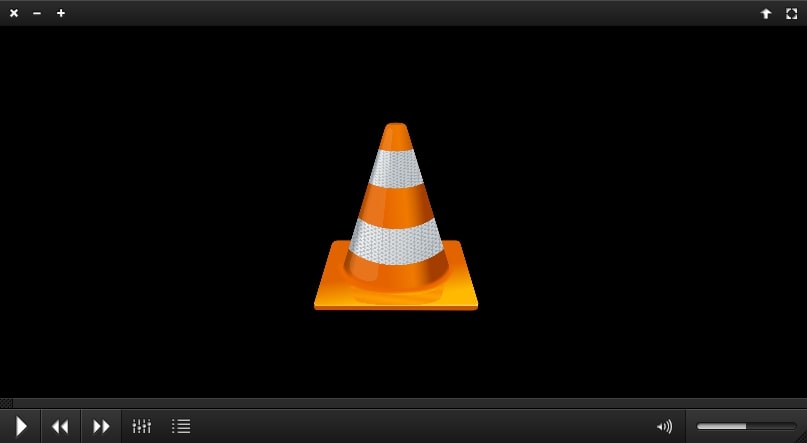
Conclusion
That’s it; this is how you can change the skin in VLC Media Player. However, if you are looking to apply skins on macOS, you cannot add skins to macOS. However, you can add plugins and extensions to add extra features to VLC Media Player.
I hope you find this guide helpful. If you liked the article, share it with your friends. If you have any queries, please do not hesitate to write them in the comment section below. I will surely reply to you.