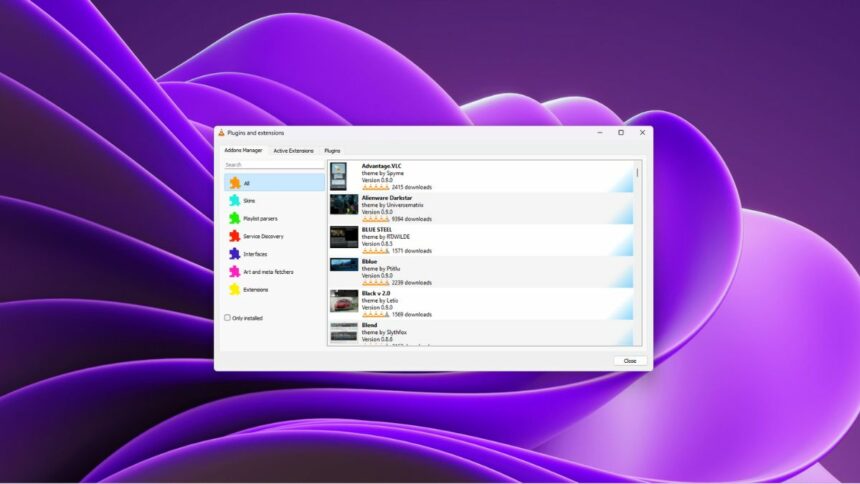VLC Media Player is the most popular media player for all operating systems. It has many unique features – like changing skin, using it as a recorder, audio and video converter, and more. Besides these features, if you want to add more features and functionality. You can install addons and plugins to VLC Media Player. Each add-on has its own specific function and feature that it brings to the table.
A third-party developer that is interested in extending the use of VLC developed the add-ons. To add these add-ons, download .lua files or install them using the built-in plugin manager. Here is a complete guide on; how to install addons on VLC Media Player.
How to Install Addons on VLC Media Player
Installing addons on VLC Media Player can enhance the user experience by adding more features and functionality to the media player. The installation process is simple and can be done in just a few steps.
Here are two ways to install Addons on VLC Media Player. Let’s discuss them one by one.
1. Downloading .lua from the Official Website
You can download the VLC addons from the official website. For that, you can follow the steps mentioned below:
1. First, you should download suitable add-ons from VLC’s official website. For that, visit: http://addons.videolan.org
2. Search for the add-ons you want to install on VLC and download the .lua file.
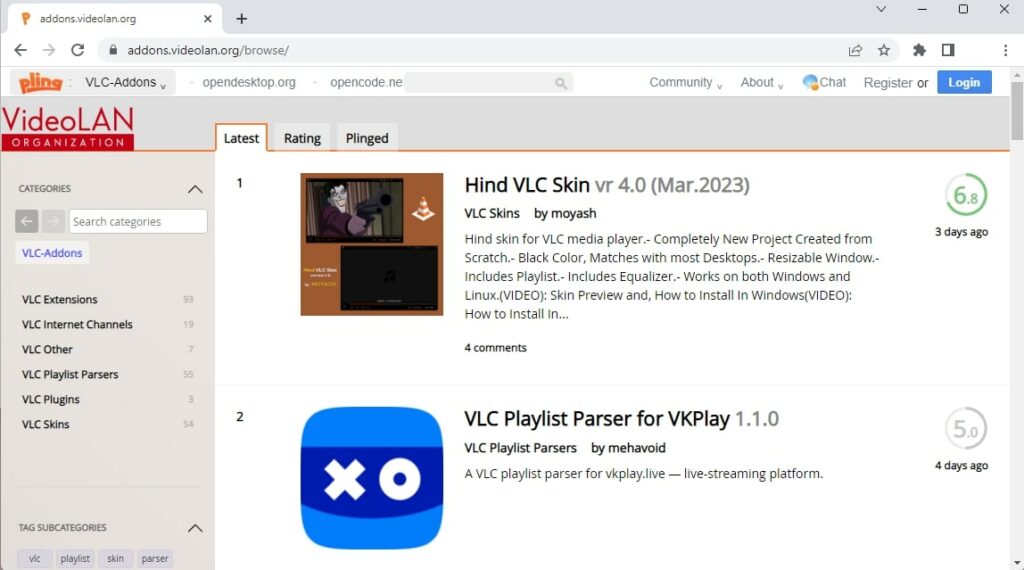
3. After that, the download is complete. You need to move the download file to a specific directory. It is different for different operating systems:
- Windows: C:\Program Files (x86)\VideoLAN\VLC\lua\extensions
- Mac: /Applications/VLC.app/Contents/MacOS/share/lua/extensions/
- Linux: /usr/share/vlc/lua/extensions/
Note
To install the VLC add-ons, you must create the directories if they don’t already exist.
4. Once done, you have to restart the VLC Media Player to apply the change.
2. Using Addons Manager
To install and manage add-ons, you can also use the add-ons manager. It is a built-in feature of VLC that allows users to install, delete, and manage plugins and extensions.
Here are steps you can follow to do so:
1. Open the VLC Media Player. If not installed, you can download the latest version of VLC.
2. Click on the Tools tab and select the Plugins and Extensions option.
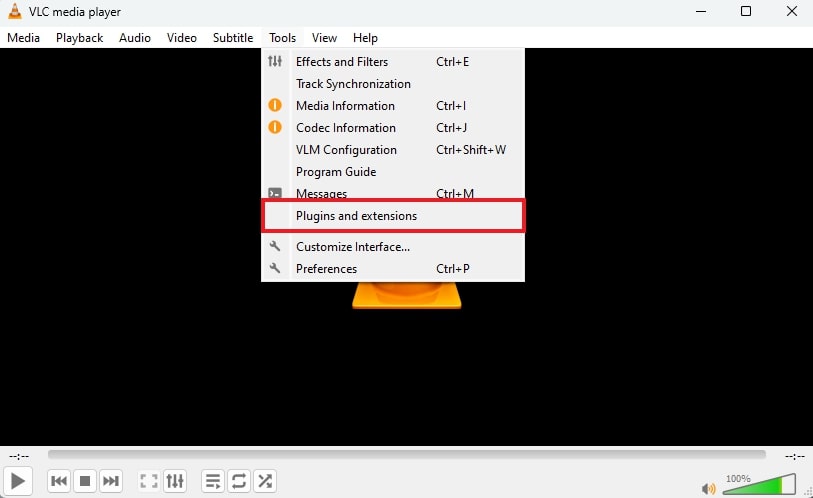
3. It will open the plugins and extension window. From here, you can manage add-ons. Click the Find more addons online button to install new addons.
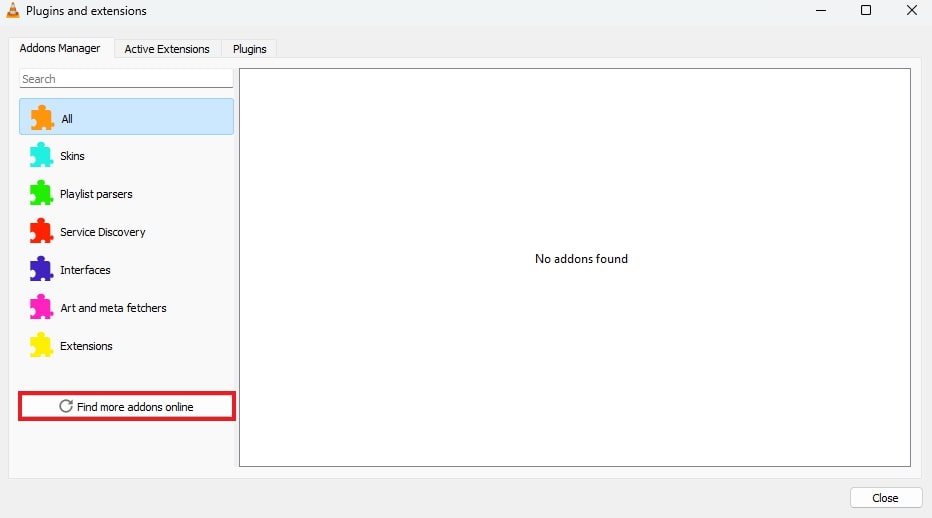
4. Here, look for the add-ons you want to install to VLC.
5. Then click on the Install button to add it.
6. From here, you can also manage active extensions and plugins. You just need to select the specific menu from the tab.
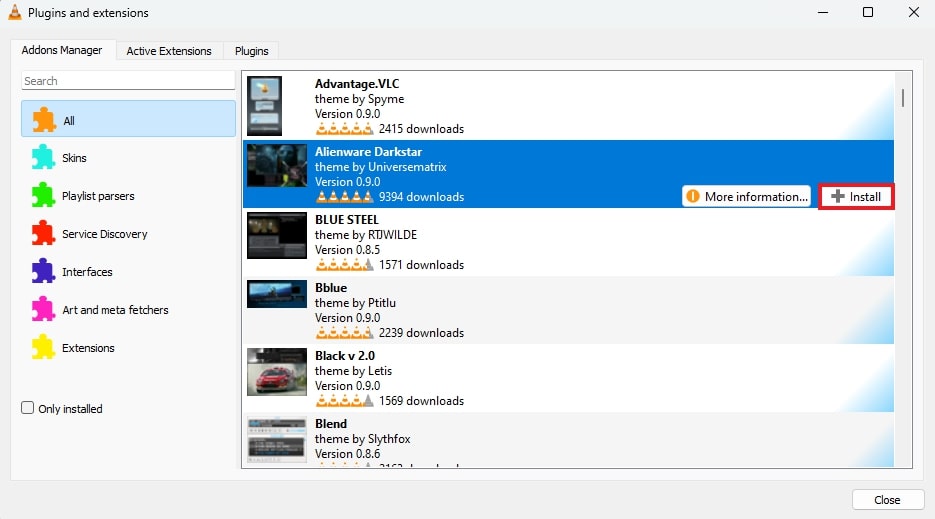
Conclusion
That’s it; this is how you can download and install addons on VLC Media Player. In case you face any issues with the add-ons, you can easily uninstall the extensions to fix the issues. To learn how to uninstall extensions on VLC Media Player for Windows 11, you can refer to our detailed guide.
I hope this guide has been informative and useful. If you have any further queries, feel free to drop them in the comment section below. I will be happy to assist you.