VLC Media Player is a free and open-source multimedia player that works on multiple platforms. It can play most multimedia files, including DVDs, Audio CDs, VCDs, and various streaming protocols.
VLC is compatible with Windows 11/10/8/7/XP, Mac (32bit/64bit), Android, iOS, and more platforms. To download VLC, visit its official website: https://www.videolan.org/.
What is VLC Media Player?
VLC Media Player is one of the most widely used media players, thanks to its support for almost all types of media file types. It has many unique features that set it apart from the competition. You can use it as a utility tool, and it allows you to increase the volume to 200 percent, resume your media file from its previous spot, and more. It is a must-have media application on your system.
Moreover, VLC Media Player is ideal for you because it not only plays almost any media file but it can also be used as a utility tool.
Features of VLC
Here’s the list of some of the essential features of the VLC Media Player
- Plays everything – Files, Discs, Webcams, Devices, and Streams.
- Plays most codecs with no codec packs needed – MPEG-2, MPEG-4, H.264, MKV, WebM, WMV, MP3…
- Runs on all platforms – Windows, Linux, Mac OS X, Unix, iOS, Android…
- Completely Free – no spyware, no ads, and no user tracking.
- Fully Customisable – Add skins, create them with the VLC skin editor, and install extensions.
Let’s discuss how to download and install it on every operating system.
Download VLC Media Player for Windows
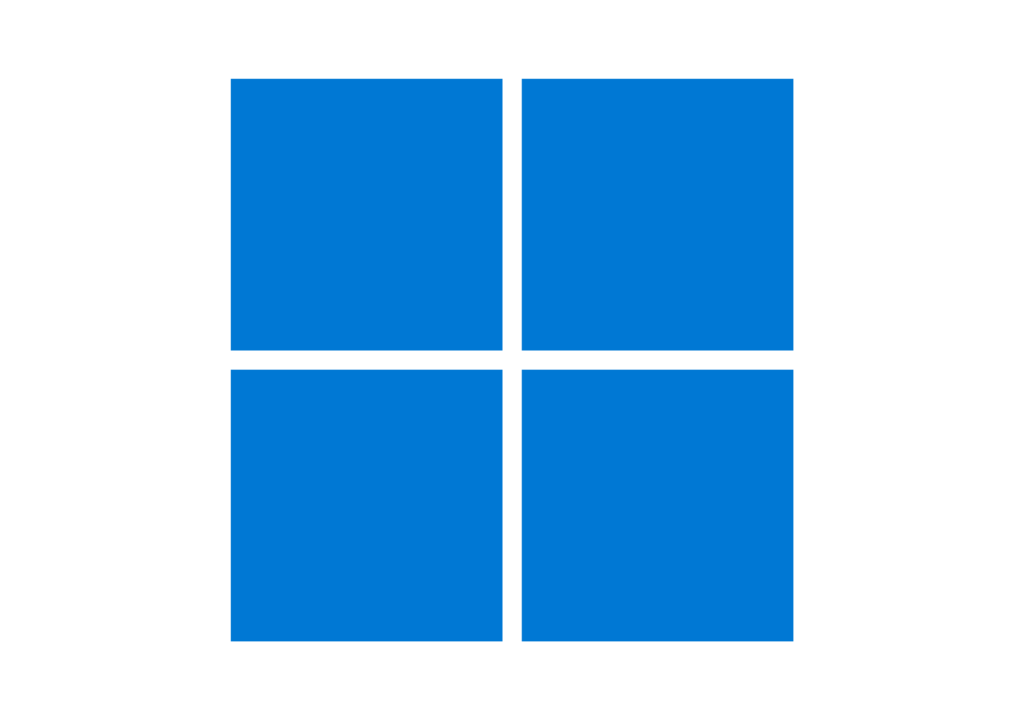
After downloading the installer file for VLC Media Player on Windows, follow these steps to install it on your device.
1. Open the downloaded file.
2. After that, select your preferred language and click on the OK button.
3. Accept the VLC License Agreement and click on the Next button to continue.
4. Click the Install button.
5. Finally, wait for the installation process to complete. Once done, click on the Finish button.
Download VLC Media Player for Mac

Once you’ve downloaded the .dmg installer file of VLC Media Player, follow the below steps to install it:
1. Go to the Download Files and open the setup file.
2. Drag and drop the VLC file from the Download to the Application folder.
3. This will copy the VLC Media Player to the Application folder.
4. After that, double-click on VLC Media Player and click on the Open button. Provide all the necessary permissions if asked, and you’re ready to use it on your macOS.
Download VLC Media Player for Ubuntu
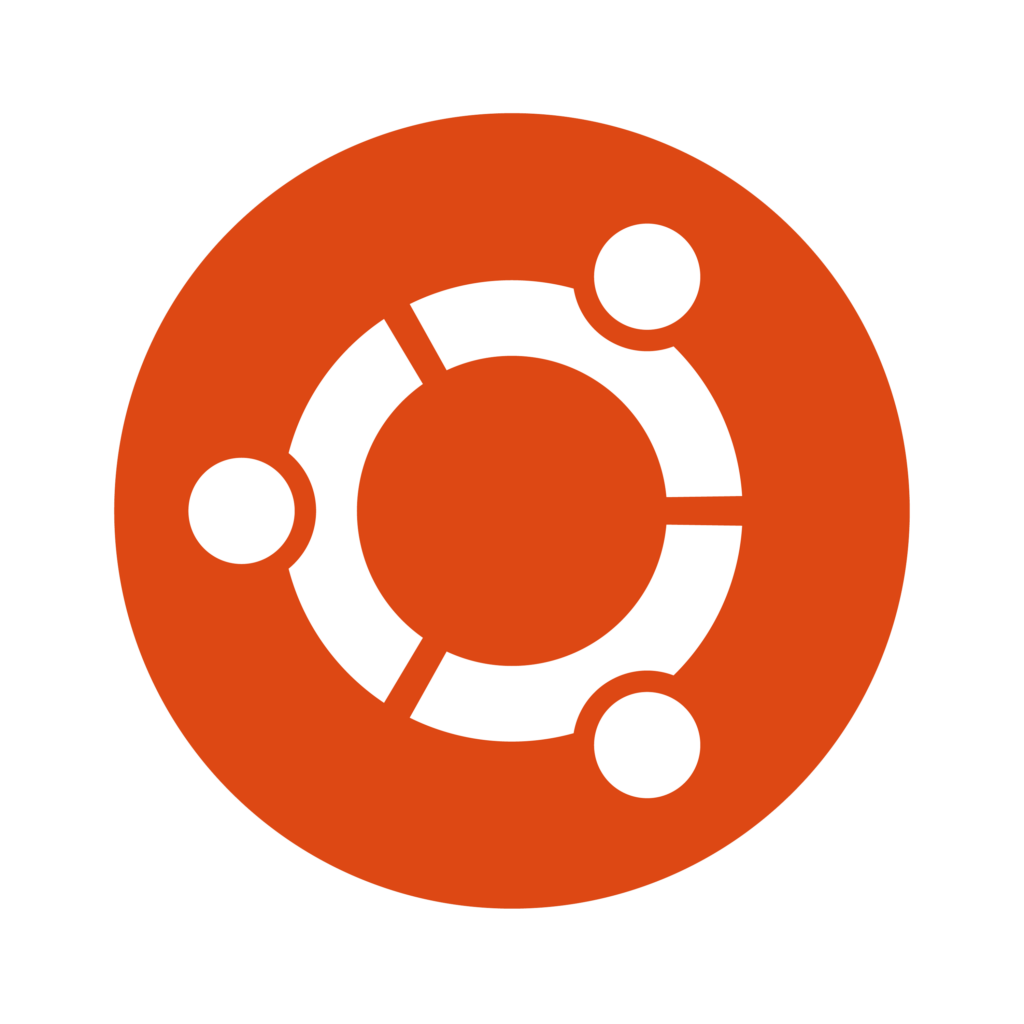
You can directly download and install VLC from the Ubuntu Software Center. However, if you’ve downloaded VLC for Ubuntu using the above link, follow these steps to install it.
1. Click on the Get it from the Snap Store button.
2. A pop-up will appear. Click on the Open xdg-open button.
3. This will launch the Ubuntu Software application and display the option to install VLC Media Player.
4. Click on the Install button and wait for the installation process to complete.
Download VLC for Android
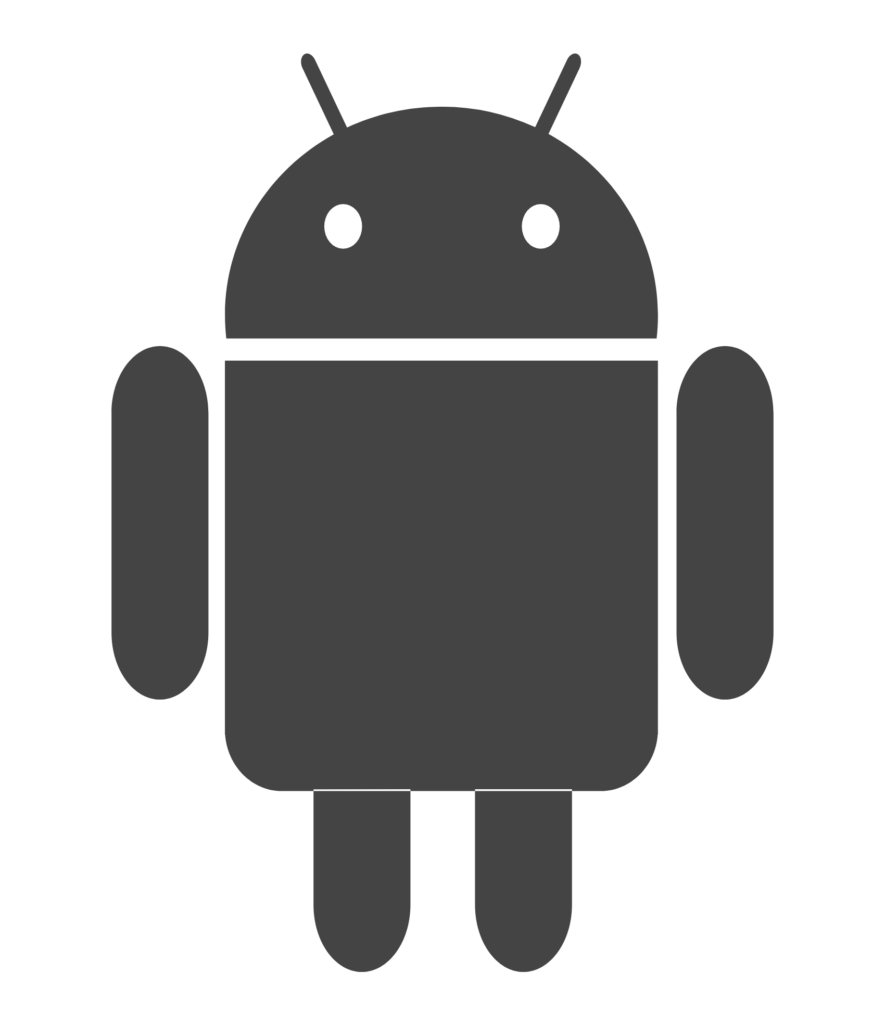
VLC Media Player is also available for your Android smartphones and devices. Here’s how you can download and install it.
1. Go to the Google Play Store.
2. Search for VLC for Android and select it from the search results.
3. Click Install and wait for installation.
Download VLC Media Player for iOS and iPadOS
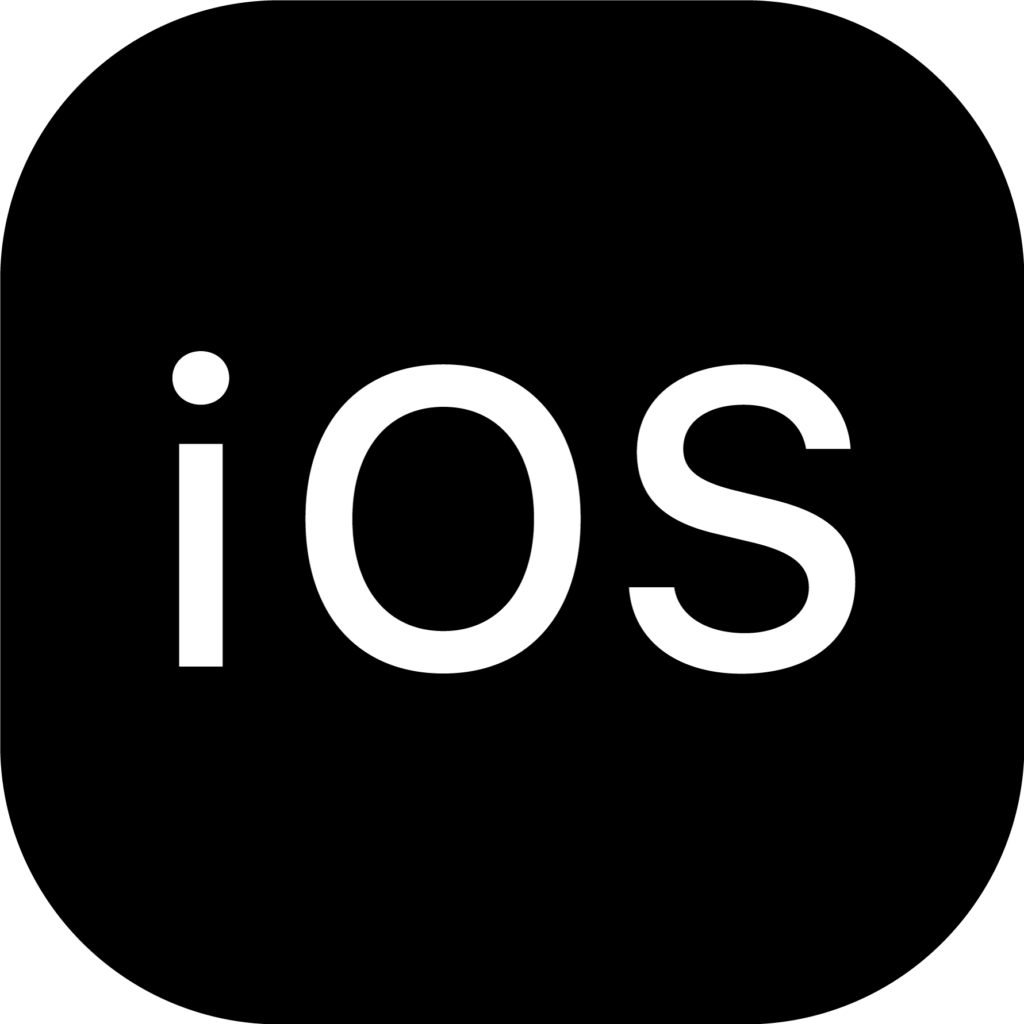
Don’t worry, Apple users. VLC also has a native iOS and iPadOS application. Here’s how you can install it on your device.
1. Open the Apple App Store.
2. In the search bar, type VLC and select it from the results.
3. Click on the Get button and authenticate the installation by entering your password.
Hope this will help you install VLC Media Player on your operating system. However, if you’re a Chromebook user looking for ways to install VLC on your ChromeOS, then don’t worry. We’ve got you covered. Check out our guide for a step-by-step guide on how to download and install VLC on Chromebook.


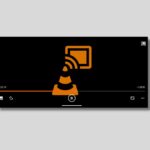




Thanks! This guide helped me to download the latest version of VLC Media Player on my Mac.
Glad to hear that! Thanks for the support.
No problem 👍
Can I download VLC Media Player of Apple TV?
Soon I will add the guide to the blog post.