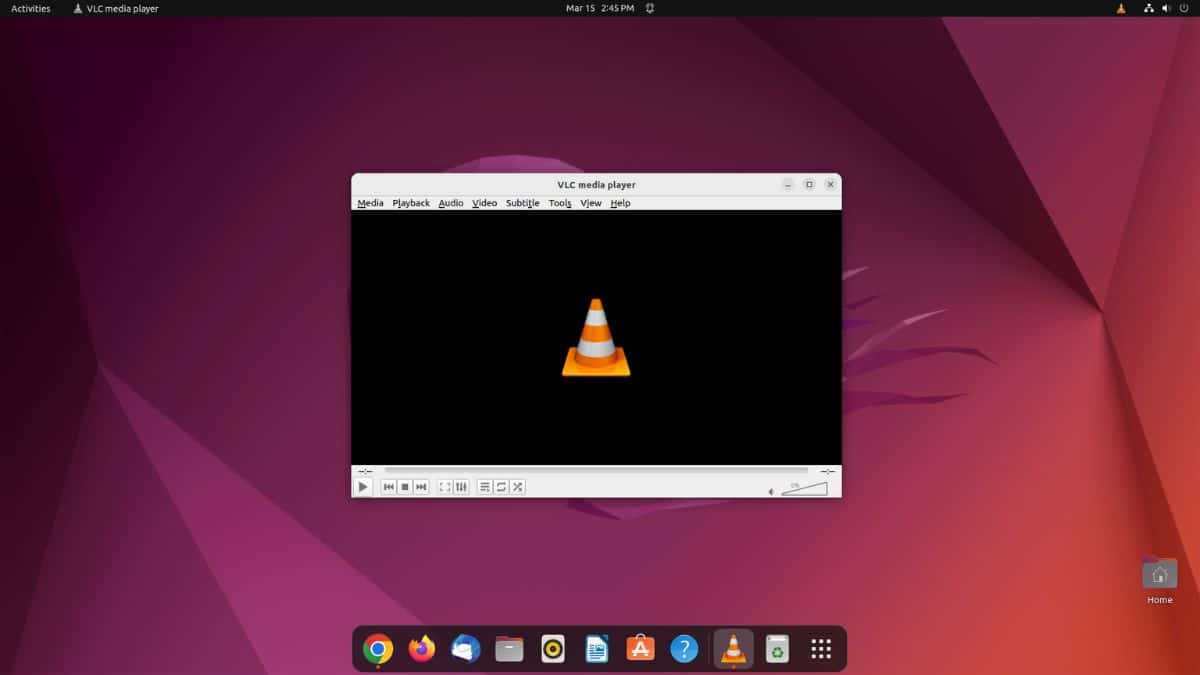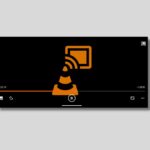VLC Media Player is a free and open-source media player that can play a wide range of audio and video formats, including MKV, MP4, MPEG, MPEG-2, MPEG-4, DivX, MOV, WMV, QuickTime, WebM, FLAC, MP3, Ogg, Blu-Rays, DVDs, VCDs, podcasts, and multimedia streams from various network sources.
If you want to install VLC Media Player on Ubuntu, you can either download it from the official website or install it using the terminal. Here’s a complete guide on how to install VLC on Ubuntu using both methods. So, without further ado, let’s get started.
How to Install VLC Media Player on Ubuntu
Installing VLC Media Player on Linux is a straightforward process that can be completed in just a few steps. First, let us discuss how we can download and install VLC from the official website.
For that, follow these steps:
1. Open a browser. By default, on Ubuntu Linux, we get the Firefox browser.
2. Now, visit videolan.org; it is the official website to download VLC Media Player.
3. Click on the Download VLC drop-down menu and select your operating system as Linux.
4. After that, download the correct version of VLC for your Linux Operating System. Or, you can simply click on this link to download VLC for Ubuntu.
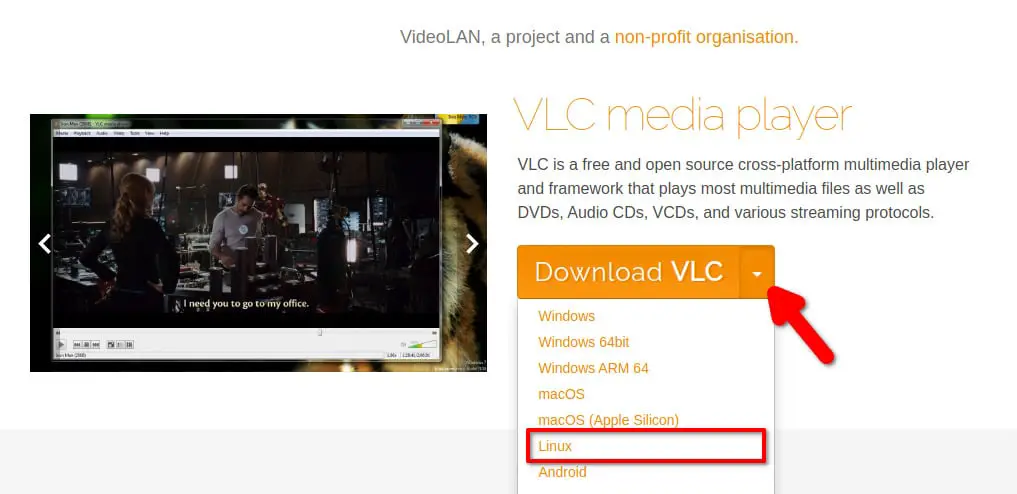
5. Click the Get it from the Snap Store button.
6. You’ll get a pop-up window with an “Open xdg-open?” message. Select the open xdg-open button to launch the Ubuntu Software application.
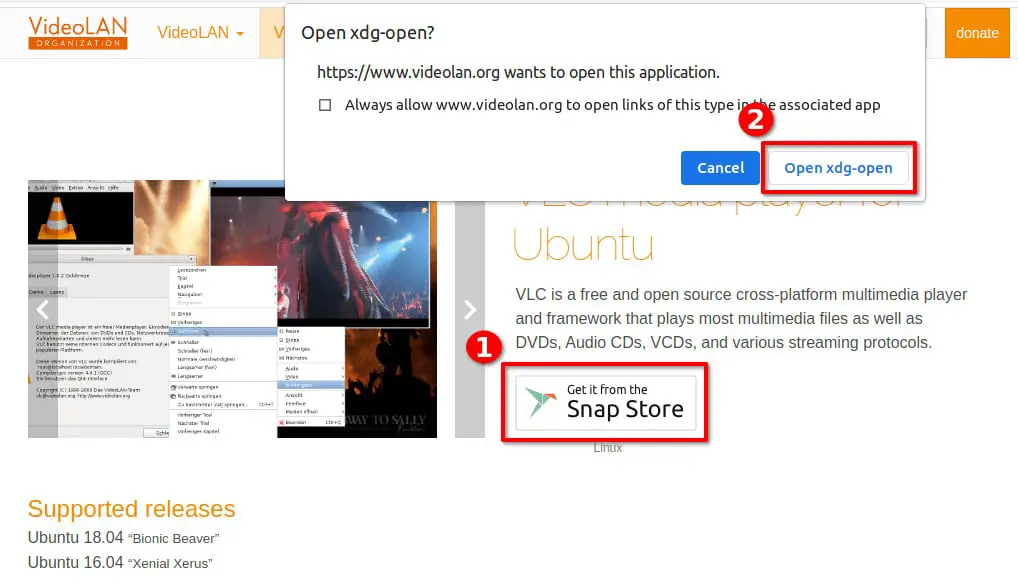
7. It will open the VLC installation page on the Ubuntu Software Center.
8. Click on the Install button and enter the password to authenticate the installation.
9. After that, wait for the installation process to complete.
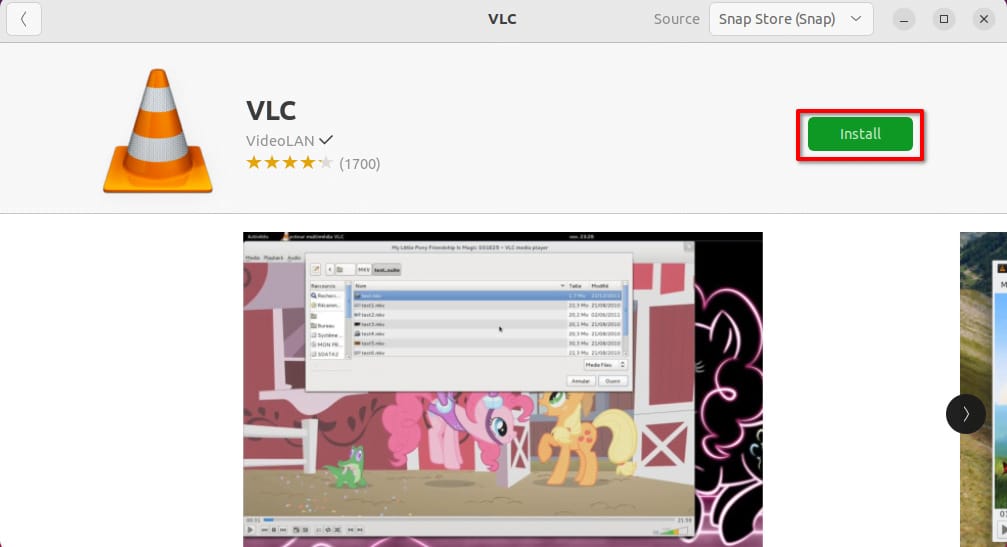
10. To open VLC Media Player, click Show Applications, search for VLC, and click to open it. You can now play any media format.
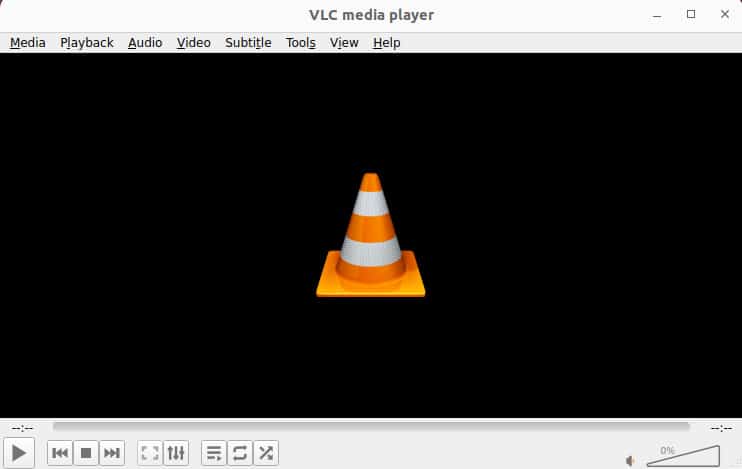
Install VLC Media Player using Terminal
If you are more used to the Linux terminal, then you can also install VLC Media Player using the terminal. For that, you need to run a few commands.
Follow the steps below to know the exact commands to run.
1. To begin with, you need to open the Terminal application on your Linux device. It can usually be found in the Show Applications menu. Or, by using the keyboard shortcut Ctrl + Alt + T.
2. After that, run the below command to install VLC Media Player from the snap store on Ubuntu.
sudo snap install vlc
Note
If prompted for your account password, enter it and press Enter. Nothing will appear on the screen as you type your password, and this is normal.
3. Sometimes Snap Store version of VLC does not integrate very well with the Ubuntu system. In this case, you can install VLC Media Player with the apt command. For that, run these below-mentioned commands in the Terminal one by one.
sudo apt update
sudo apt install vlc
Conclusion
You have successfully installed and integrated VLC Media Player on Ubuntu Linux. However, if you encounter any issues using VLC Media Player on Ubuntu, you can refer to our guide on how to fix VLC not working on Ubuntu 22.04. This guide will provide you with solutions to any problems you may be experiencing with VLC on Ubuntu.