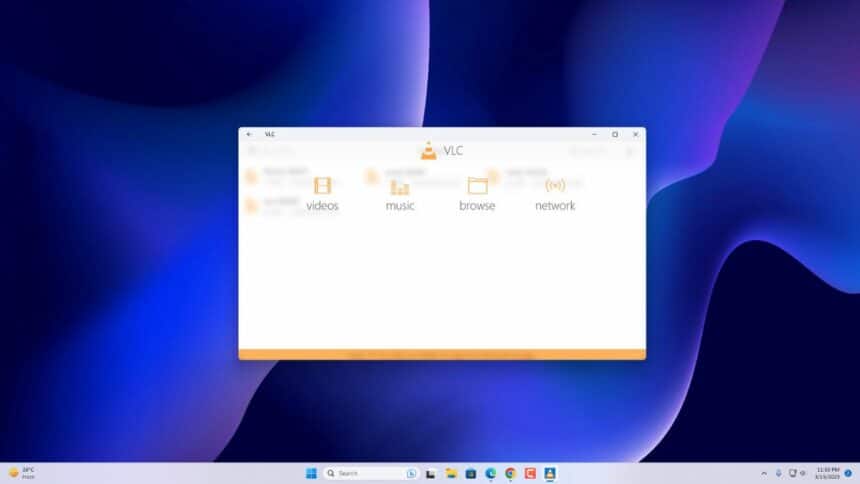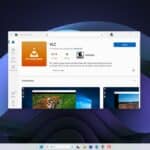VLC Media Player is a portable media player for all operating systems, desktops, mobiles, or TVs. It is a free and open-source cross-platform media player. And streaming media server written by the VideoLAN project. VLC media player supports virtually all video and audio formats, including subtitles, rare file formats, and streaming protocols.
Every operating system has its own app store. It hosts native applications for their respective operating systems. The Windows operating system also has an application distribution marketplace called Microsoft Store. You can download and install an application for your Windows operating system from here. Unlike any other operating system, Microsoft also has its native VLC Media Player for the Windows Universal Platform.
What is VLC UWP?
VLC UWP is a version of the VLC media player created especially for hardware supporting the Universal Windows Platform (UWP) framework, including tablets, smartphones, Windows 8/8.1/10/11, and laptops.
The VLC UWP app offers similar features as the desktop version of VLC, including the ability to play a wide range of audio and video file formats, support for subtitles, and streaming capabilities. But, it is optimized for touchscreen devices and has a modern design language.
VLC UWP is a good choice for individuals who want a strong and versatile media player designed for Windows OS. You can download it for free from the Microsoft Store.
However, the VLC UWP from the Microsoft Store version of VLC Media Player may not have all the features that are available in the desktop version of VLC. Like – it does not support DVDs or Blu-rays. Use the desktop version instead.
How to Install VLC UWP App for Microsoft Store
If you want to install VLC UWP on a Windows computer, follow the below steps. The interface is quite different in VLC UWP as it has modern design languages. Check out our guide on; how to install VLC on a Windows computer if you want to install the traditional VLC Media Player.
1. Search for the Microsoft Store on the search bar and open it. Or, click the Microsoft Store icon on the taskbar to access the storefront.
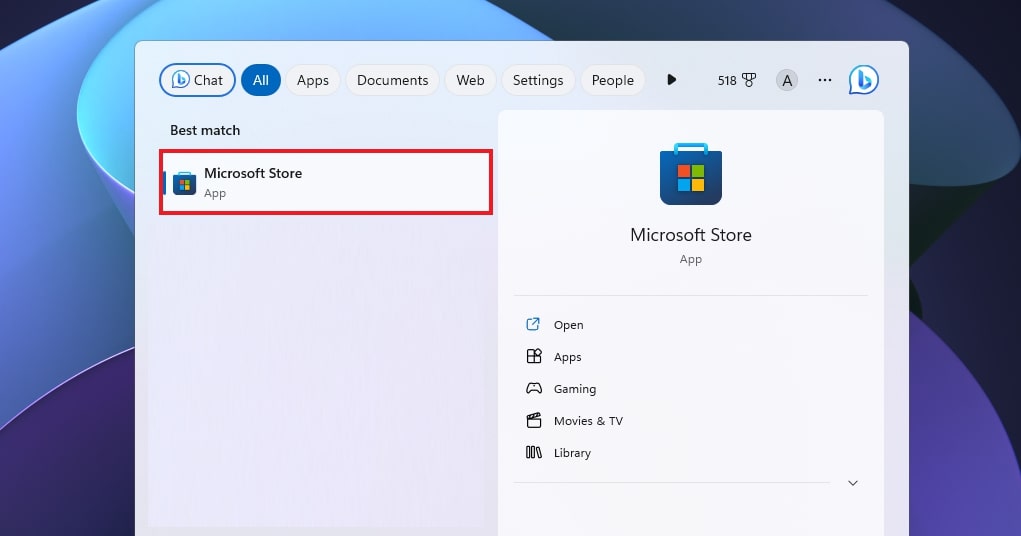
2. Once the Microsoft Store is open, in the search bar at the top right corner of the screen, search for the VLC UWP and press Enter.
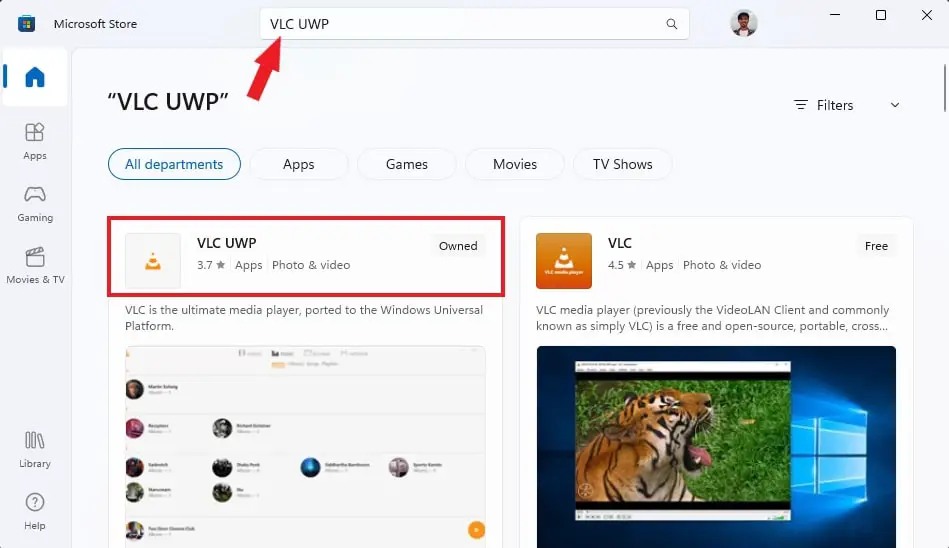
3. Select VLC UWP from the search results.
4. Then, click the Install button. After that, wait for the installation process to complete.
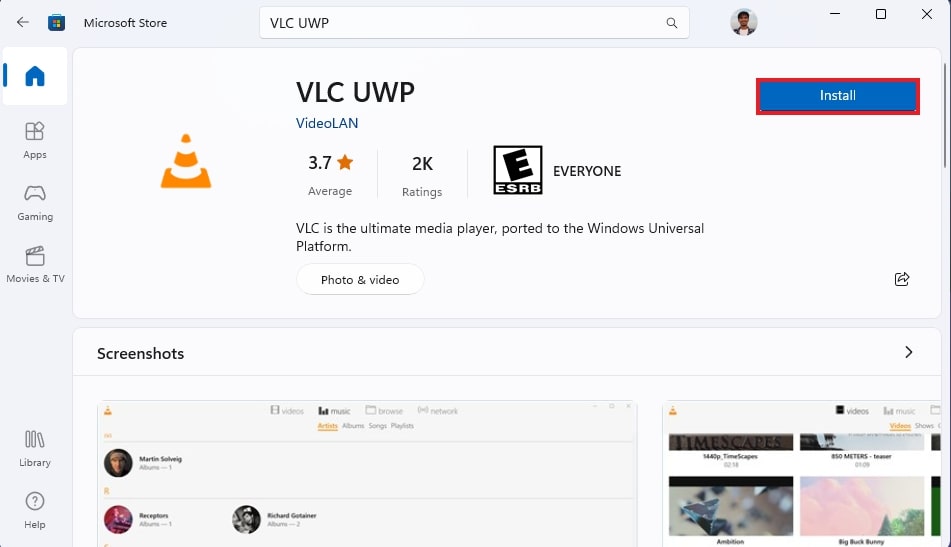
5. After the installation process is complete. Click on Open to launch the VLC.
6. You can also open the VLC from the Windows search. For that, search VLC on the search bar option present in the taskbar.
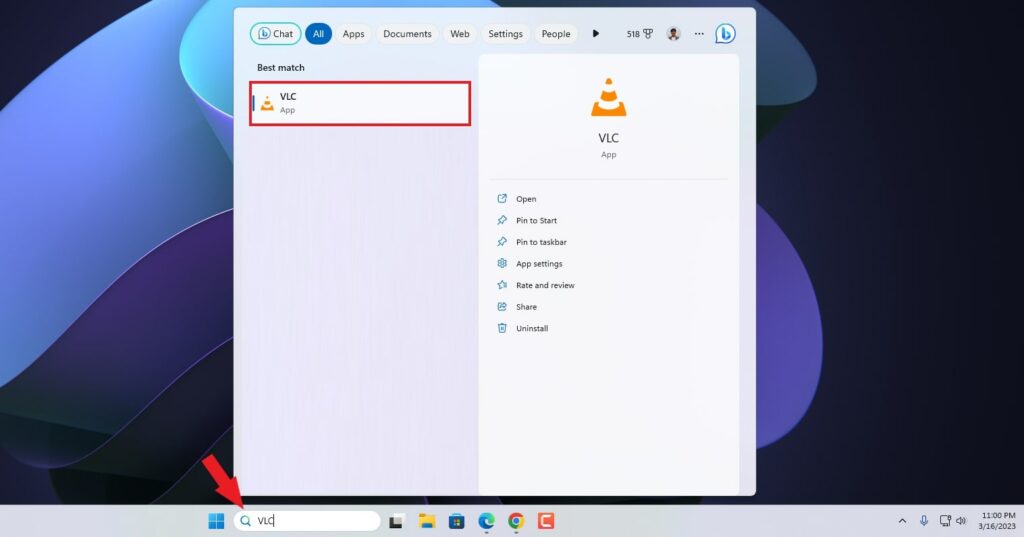
Note
VLC UWP will name as VLC not VLC Media Player. So, don’t get confused.
Now you should have VLC Media Player successfully installed on your device from the Microsoft Store.
Conclusion
That’s it; this is how you can install the VLC UWP version on your Windows computer from Microsoft Store. I hope you find this guide helpful. If you liked the article, share it with your friends. If you have any queries, please do not hesitate to write them in the comment section below. I will surely reply to you.