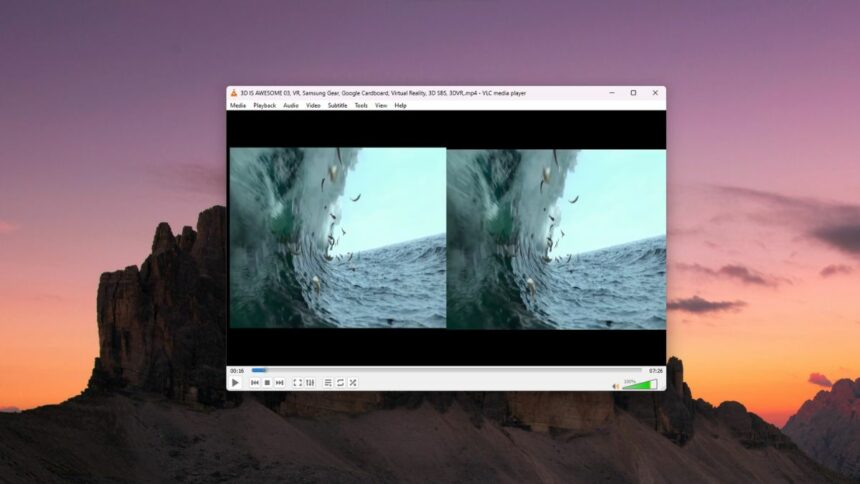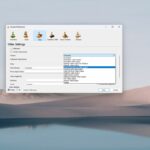3D stands for three-dimensional. 3D movies or videos are a new form of motion picture that is most interesting to watch on big screens. They provide a realistic movie viewing experience. However, did you know that you can also watch 3D movies on your PC using the VLC Media Player?
VLC Media Player is one of the most popular video players for all the major operating systems and can support almost all media files. You can download and install VLC on your system. However, the current version of VLC Media Player can play 3D SBS video formats on your PC. Let’s dive deeper into how we can watch SBS 3D in 2D on VLC Media Player.
What is 3D SBS?
3D SBS stands for 3D Side-by-Side. It is a technique used in the 3D video format where two separate 3D images are displayed side by side within a single frame, one for the left eye and one for the right eye.
This format allows for stereoscopic viewing when using compatible 3D display technologies such as 3D glasses or virtual reality headsets. The left-eye image is intended for the left eye, and the right-eye image is intended for the right eye, resulting in a 3D effect when viewing the video.
How to Watch 3D SBS Movie in 2D on VLC Media Player
You can convert 3D SBS video format to 2D and watch it on VLC Media Player without needing any additional software. You just need to adjust the aspect ratio and crop the video to the left or right to view it in 2D.
To accomplish this, you can follow the steps outlined below:
1. Open VLC Media Player on your computer.
2. Don’t play anything on the player and click on the Tools option on the top menu bar.
3. Then click on the Preferences option. Or, use the keyboard shortcut Ctrl + P to open the preferences window.
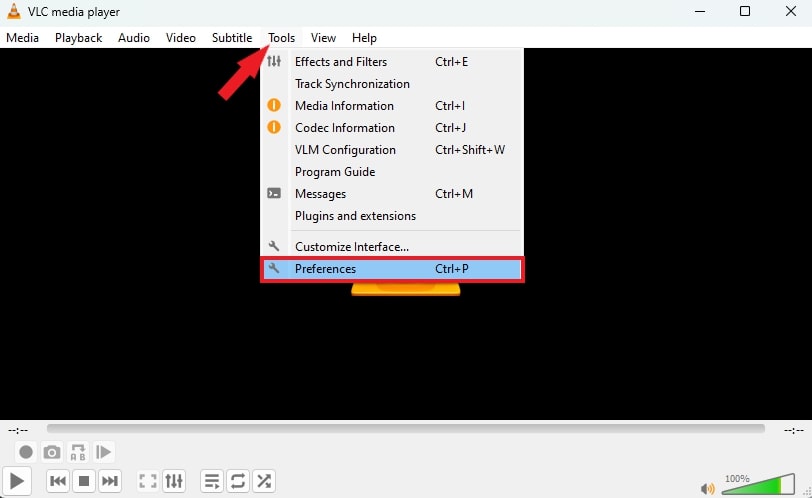
4. It will open the preferences window. Here, select the Video option from the top menu and scroll down to the Video section. In this section, you need to enter 32:9 in the Force Aspect Ratio text field.
Note
When you crop the video in half, you will obtain a video with a 16:9 aspect ratio. That is why, we need to change the aspect ratio to 32:9.
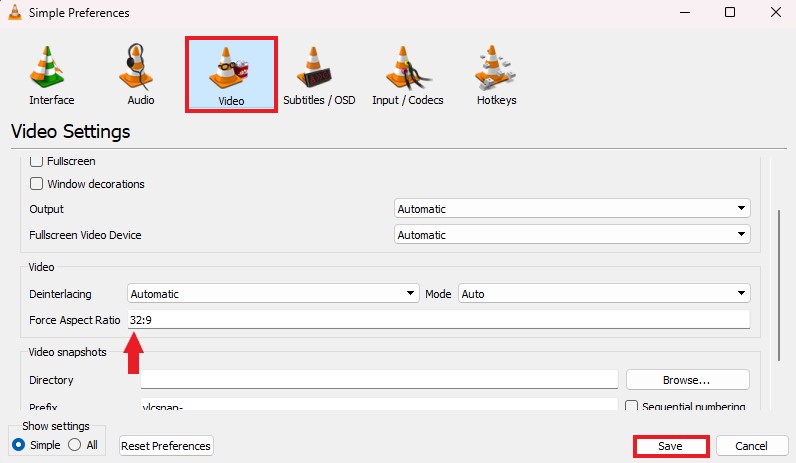
5. After that, open the 3D SBS video file that you want to watch on VLC Media Player and pause it to crop the video.
6. Click the Tools tab from the top menu.
7. Then click on the Effects and Filters option. Or, you can use the shortcut keyboard Ctrl + E.
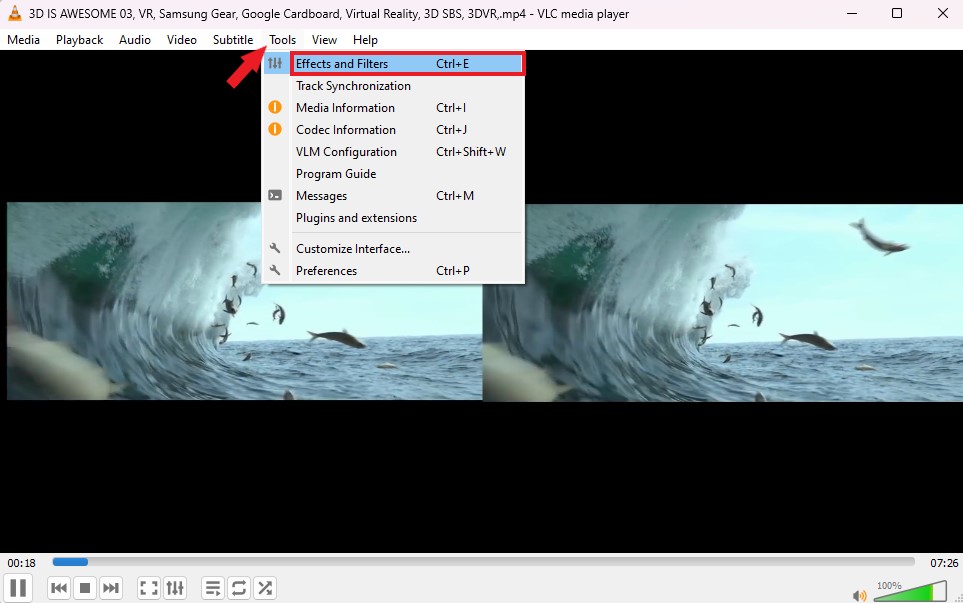
8. It will open the Adjustment and Effects window. Now, click the Video Effects tab and select the Crop option.
9. Here, change the input value on either the left or right to 960 px.
Note
The crop value must be half the resolution of the movie. For example, for a resolution of 1920×1080, the crop value would be 1920/2 = 960 px. Similarly, for a resolution of 1280×720, the crop value would be 1280/2 = 640 px.
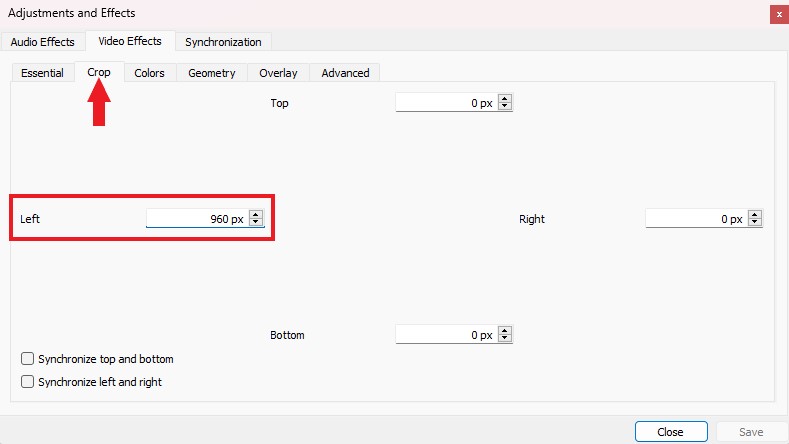
10. Press the Close button, and you’re done. Now, you can enjoy your 3D SBS video in 2D using VLC Media Player on your PC.
Conclusion
That’s it! This is how you can watch 3D SBS movies or videos in 2D on VLC Media Player. However, if you are still facing any issues, you can leave them in the comment section. I will surely respond to it. I hope the guide is helpful to you.