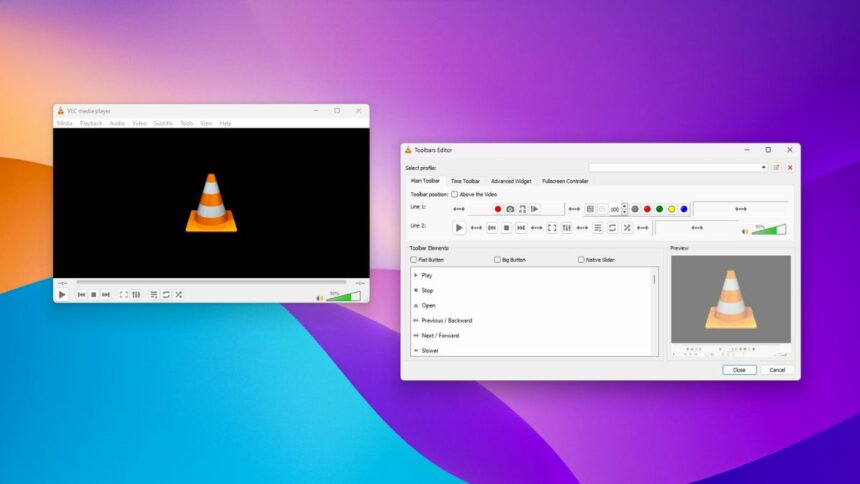VLC Media Player is not just an audio and video player. It is a fully packed utility tool for your operating system. VLC offers features like a video converter, screen recorder, and more. When it comes to customization features, VLC doesn’t lack behind. You can add plugins and extensions to enhance the functionality of VLC. Also, you can add skins to change the look and feel.
The interface of VLC Media Player can be customized to meet individual preferences, allowing users to personalize their media playback experience. To customize the interface of VLC Media Player, you can open the Toolbar Editor and change the settings according to your needs.
How to Customize VLC Media Player Interface
To customize the interface of VLC Media Player, you can follow the following steps mentioned below:
1. Open the VLC Media Player on your device. If not installed, download VLC.
2. Now, to access the Toolbar Editor, click on the Tool tab and select the Customize Interface option from the menu that appears.
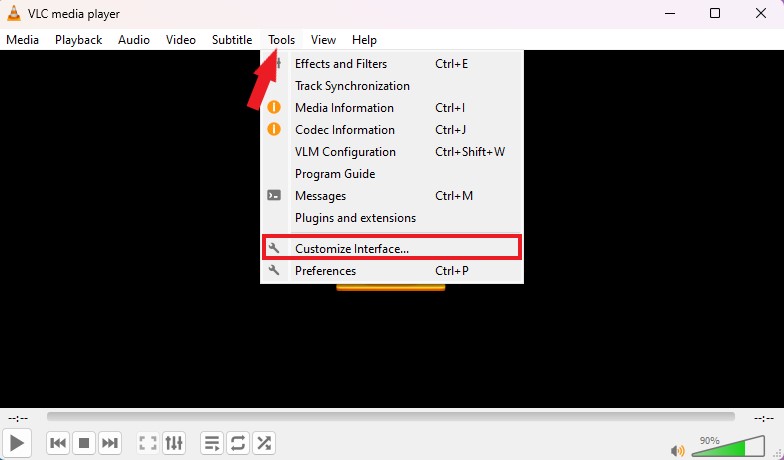
3. It will open the Toolbar Editor window. From here, you can easily customize the interface of VLC Media Player.
4. In the editor, you will see different tabs:
- Main Toolbar
- Time Toolbar
- Advanced Widget
- Fullscreen Controller
5. To customize the interface, you need to select the toolbar menu that you want to customize.
6. After that, use the mouse to drag and drop the toolbar elements to the main toolbar, fullscreen controller, advanced widget, or time toolbar.
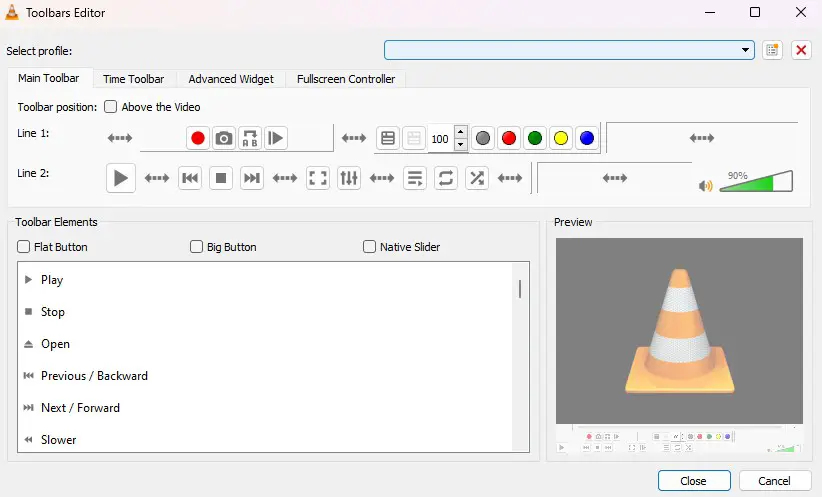
7. See the preview area to get an idea of what your player looks like after the changes are made.
8. Then click on the Close button to save the changes.
9. To save to a customized layout. At the top of the editor window, you’ll see the Select profile drop-down. Here, you can click the New Profile icon to save your settings as a profile. If you’d like, you can also pick one of the presets, like the Minimalist style from the drop-down menu.
Conclusion
That’s it; this is how you can customize the VLC Media Player Interface. If you want to change the theme, you can check out our guide on; how to change the theme in VLC Media Player. However, if you’re using VLC on macOS, unfortunately, you can’t customize the interface. But you can apply a dark theme on VLC on macOS by following the linked guide.
I hope you found the guide helpful. If you liked the article, you can share it with your friends. If you have any queries or doubts, please do not hesitate to write them in the comment section below. I will surely reply to you.