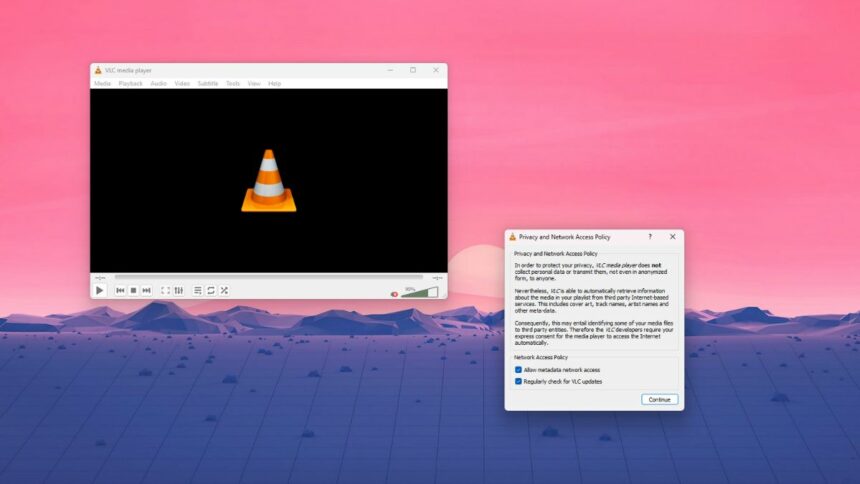VLC Media Player is one most the feature-rich tool for playing videos. You can also use it as a streaming tool. You can check out our guide on; how to stream online videos on VLC Media Player. However, to use this streaming feature, you need to allow some privacy and network access policy.
If you are concerned about your privacy and don’t want to allow VLC to access your network, it is possible to disable these policies. When you install VLC Media Player for the first time, it asks you to allow a privacy and network access policy. If you have allowed it, here is a detailed guide to disable this access.
Disable Privacy and Network Access Policy on VLC Media Player
To disable the privacy and network access policy on VLC Media Player, you can follow the following steps.
1. Open VLC Media Player on your computer. If you are not using the latest version, then download VLC Media Player.
2. Click on the Tools option on the top menu bar and then click on Preferences. Or, use the keyboard shortcut Ctrl + P to open the preferences window. For macOS, you can use Command (⌘) + , shortcut to open it.
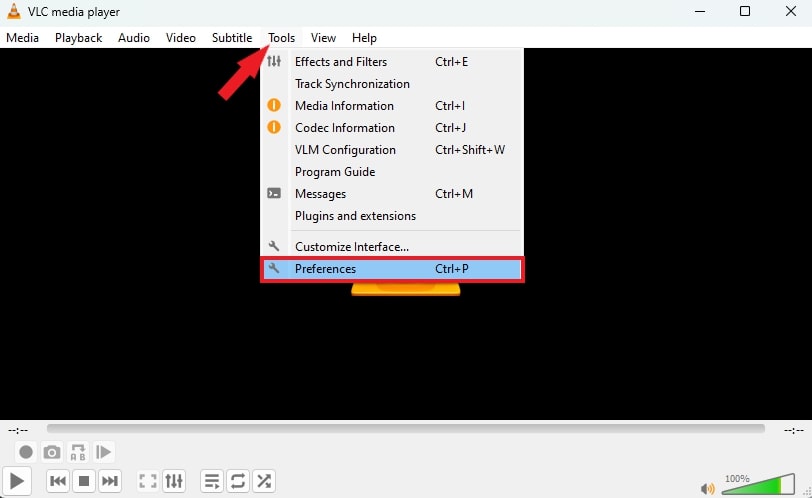
3. It will open the Simple Preferences window. Here, click the Interface menu and look for the Privacy/Network Interaction section.
4. Then uncheck the Allow Metadat Network Access option.
5. After that, click on the Save button to apply the changes.
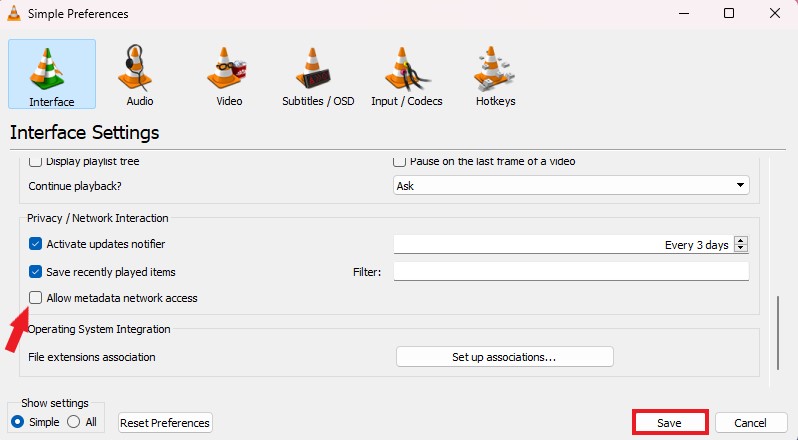
6. After that, close the VLC Media Player and reopen it to see the changes.
Note
When you disable this access from VLC, some features may not properly work; like the network streaming feature, VLC will not be able to check for regular updates and more.
Conclusion
That’s it; this is how you can disable privacy and network access policy or allow metadata network access in VLC Media Player. You can also reset all the settings to default and reopen the VLC Media Player. When you reopen VLC after the reset, you can get the privacy and network access policy window. From here, you can uncheck the options.
I hope you find this guide helpful. However, if you have any queries, please do not hesitate to write them in the comment section below. I will surely reply to you.