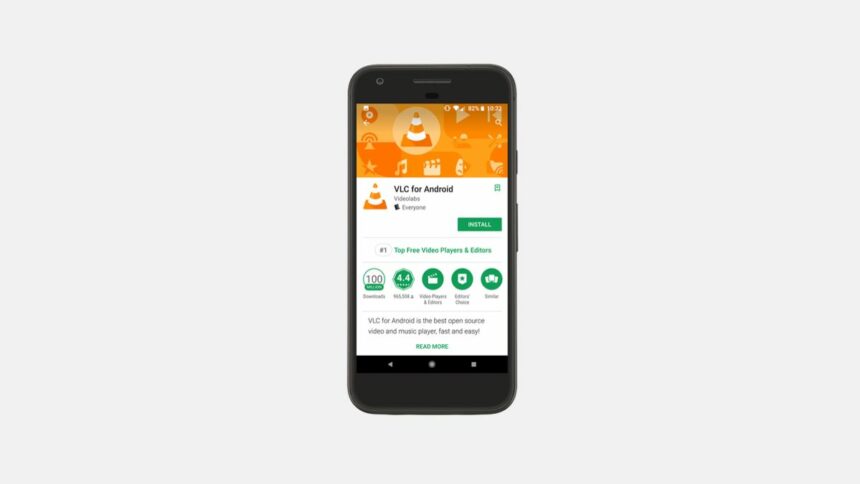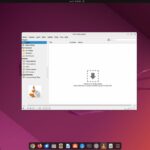VLC media player is a popular open-source multimedia player that can play a wide variety of video and audio formats. It’s available on many different operating systems like Windows, Linux, Chromebook, and Apple devices.
Now, VLC Media Player is also available for Android. Here is a guide on; how to install the VLC app for Android smartphones. It is just like installing any other app on your Android phone from Google Play Store.
How to Install VLC App for Android Phone
Using VLC Media Player, you can play videos and music stored on your phone and stream media from the internet. VLC media player is a great option for anyone searching for a customizable multimedia player on their Android device because of its extensive feature set, customizable interface, and smooth playback performance.
Here are the steps you can follow to install VLC for Android:
1. On your Android phone, open the Google Play Store app.
2. Once you have opened the Play Store. In the search bar, search for VLC for Android.
3. Then select the app from the search result.
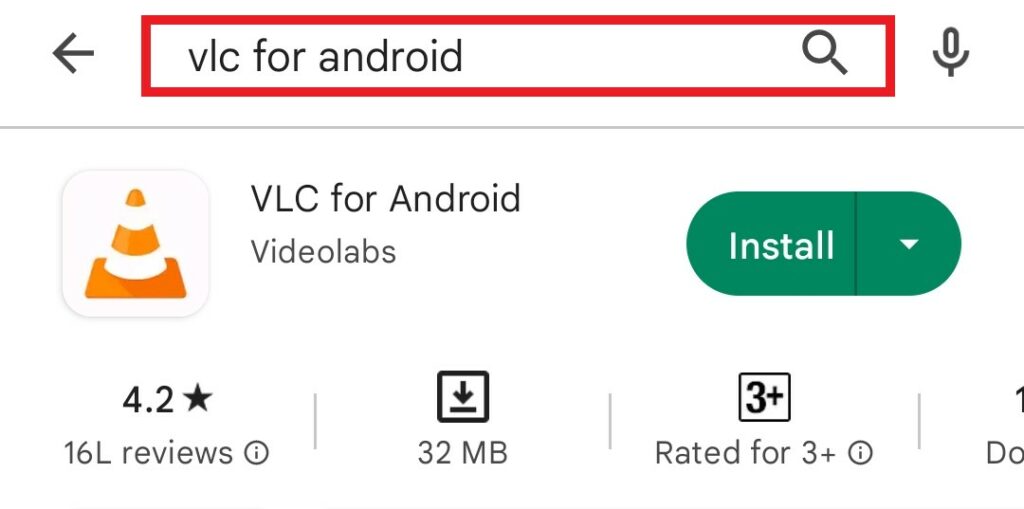
4. Now, click the Install button to download and install VLC Media Player on your Android phone.
Note
The installation process may take some time, depending on your internet speed; wait for the process to complete.
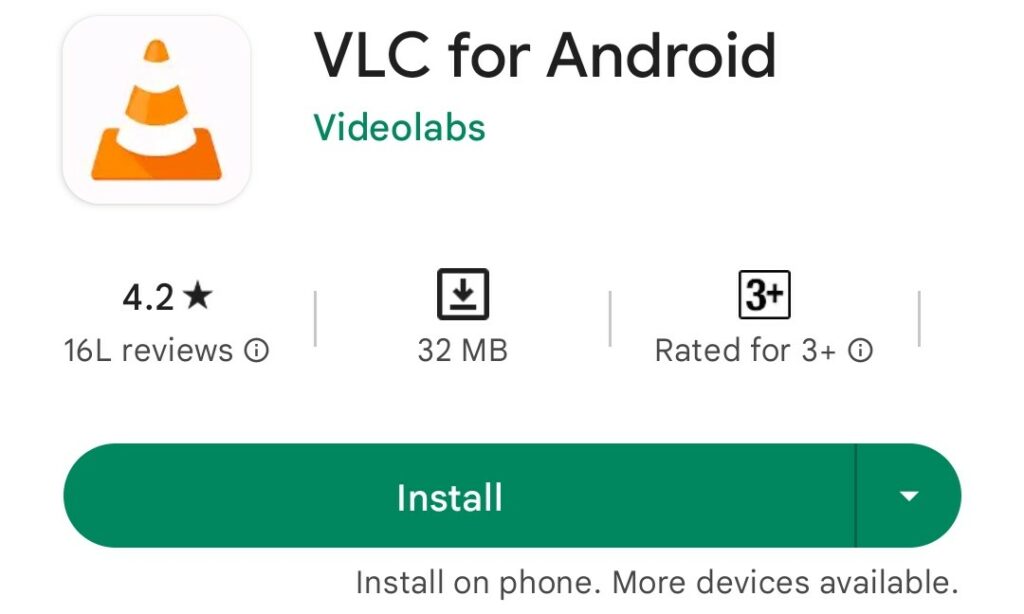
5. Once the download is complete, tap the Open button to launch the VLC media player app. You can also open the app from the app drawer.
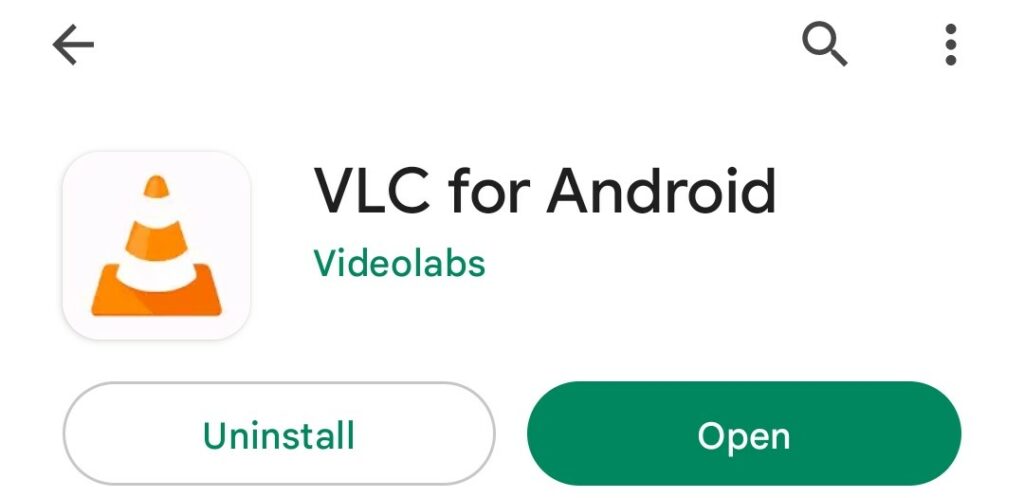
6. The first time you open the app, you’ll need to permit it to access your files and media. For that, allow all the required permissions for VLC and click on the Next button.
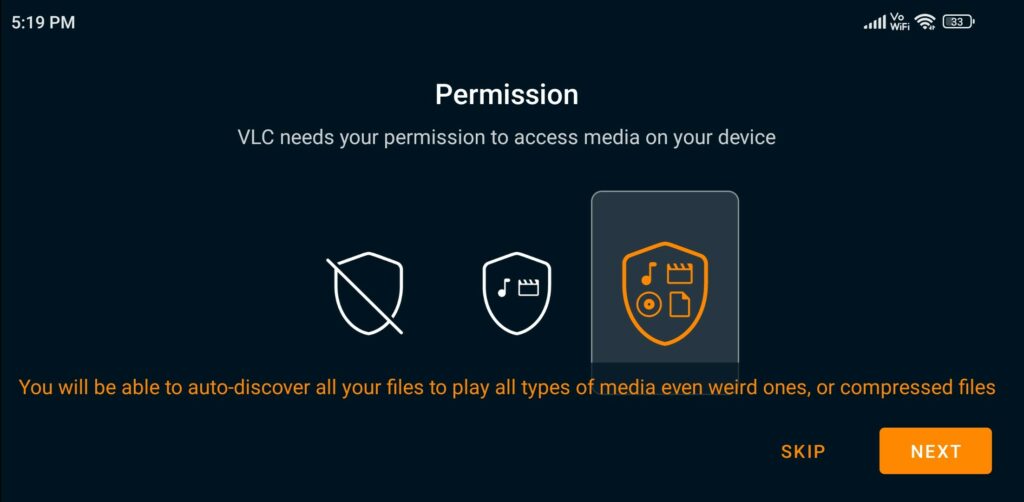
7. Congratulations! You now have the VLC media player installed on your Android phone and ready to use.
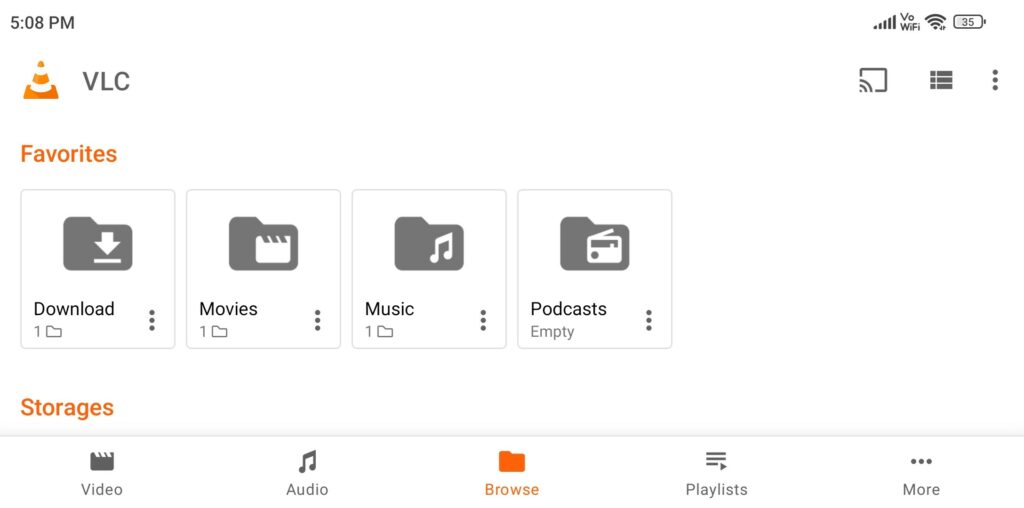
Conclusion
That’s it; this is how you can install the VLC App for Android phones. However, if you want to add subtitles to the movie you are watching on VLC on your Android phone, then we have you covered. For that, check out our guide on how to add subtitles to VLC on Android.
Adding subtitles can greatly enhance your viewing experience, allowing you to understand foreign language films or catch every word in noisy environments. With our step-by-step instructions, you’ll be able to seamlessly integrate subtitles into your VLC playback.