What if I say that VLC Media Player is not just a media player, but a radio application? I think you’ll be surprised to know that. VLC Media Player is a cross-platform media player and streaming server with some underrated features. It can find and play internet radio stations, as well as play podcasts.
The VLC player can fulfill all your video and audio needs. You can stream online videos and use it as a video downloader. Additionally, you can stream internet radio and play podcasts. To learn how to do so, read the guide until the end.
How to Play Internet Radio and Podcasts in VLC on Windows
VLC Media Player is not just a media player but also a powerful tool for playing internet radio stations and podcasts. In this guide, we will explore the step-by-step process of using VLC to enjoy your favorite radio stations and podcasts right from your computer. So let’s dive in!
1. Use VLC to Listen to Radio
If you want to play and listen to your favorite radio station on the internet using VLC. Here are the steps you can follow:
1. Open the VLC Media Player.
2. Click on the View option in the top menu bar, then select Playlist to open the playlist sidebar. Alternatively, you can use the shortcut key Ctrl + L to open it.
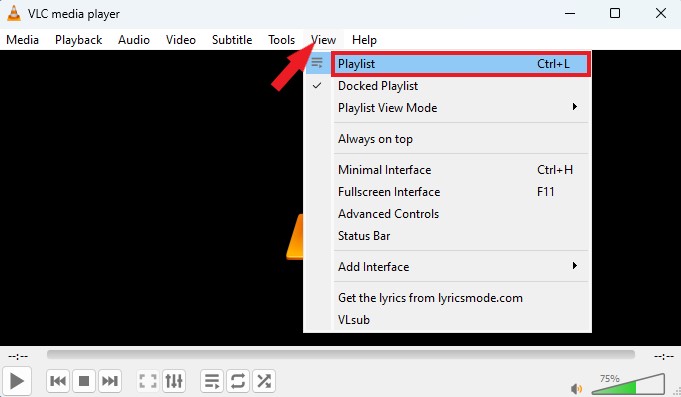
Note
If you are unable to see the playlist sidebar, you can change the playlist view mode to the Detailed List option. To do this, go to View > Playlist View Mode > Detailed List.
3. Scroll down to locate the Internet section. Here, you will find two radio servers – Jamendo and Icecast. You can browse through these two radio servers and choose a station you want to listen to by simply clicking on it.
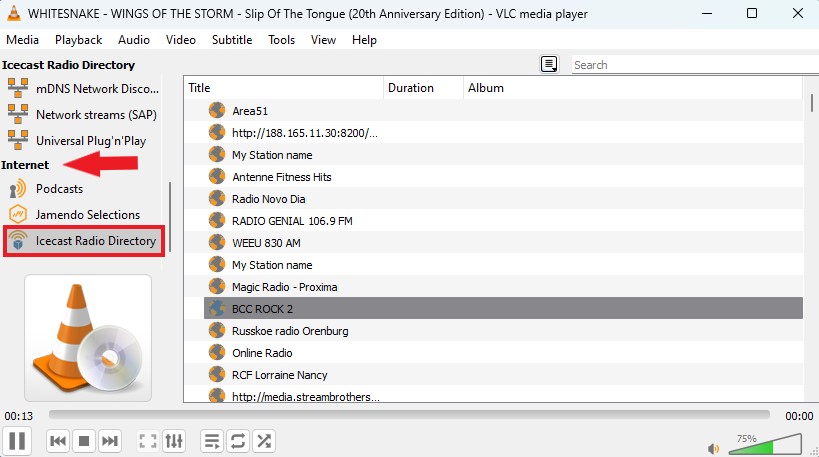
4. However, on Icecast servers, you will find hundreds of internet streaming radio streams. You can also search for your favorite internet radio station using the search option.
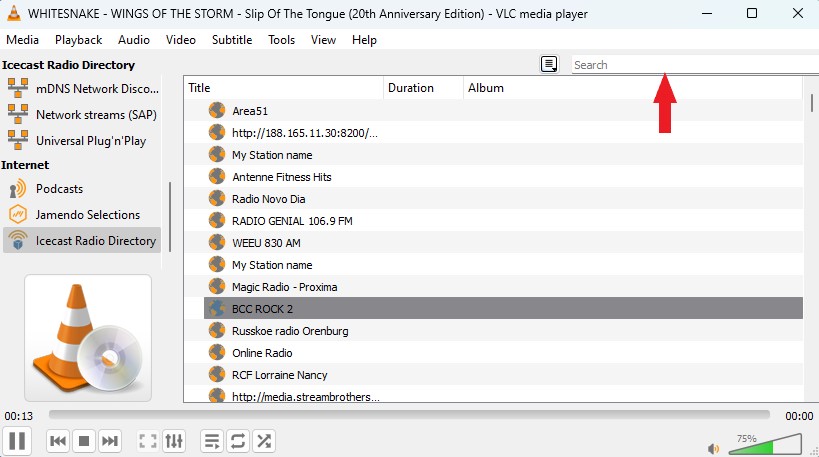
5. However, if your favorite internet radio station is not listed, you can stream it using VLC by using the station’s URL. To do this, you can utilize the Open Network Stream feature. That’s it! This is how you can listen to Internet radio stations.
2. Use VLC to Listen to Podcasts
From here, you can also manage your favorite podcasts through the same Playlist interface. To play and add new podcasts in VLC Media Player, you can follow the detailed steps mentioned below:
1. Navigate to the Playlist and under the Internet section, select the Podcasts option.
2. Click on the Plus icon.
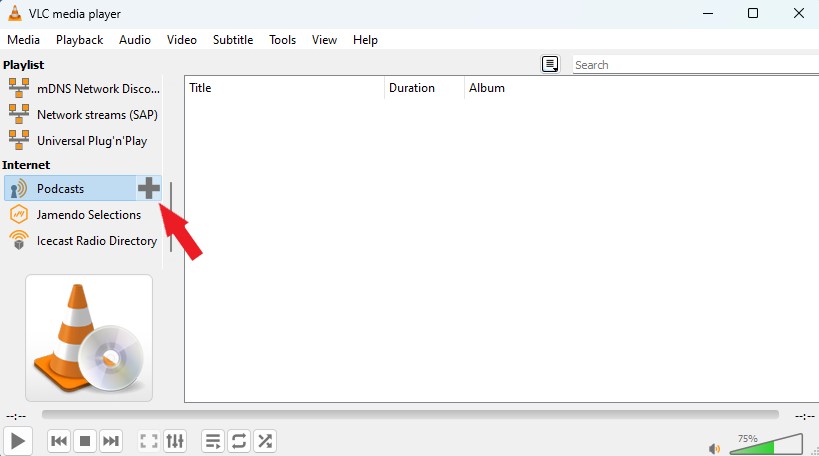
3. Then, copy and paste the RSS feed URL of the podcast you want to listen to.
4. After that, click the OK button to add or subscribe to your favorite podcasts.
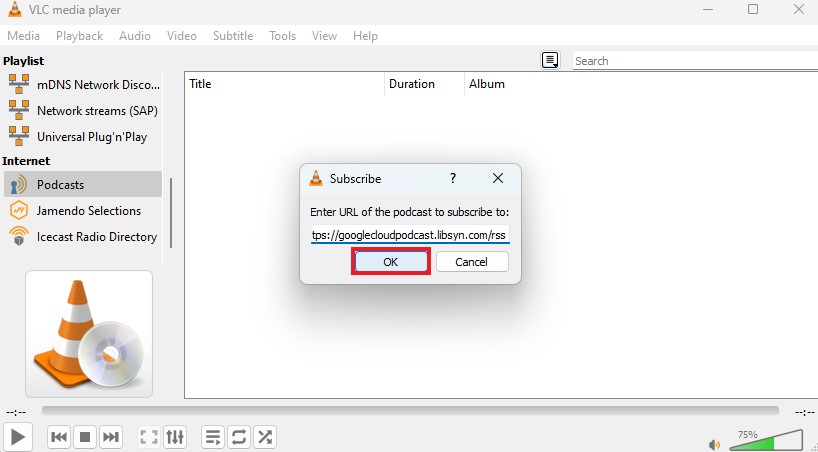
5. Now the podcast will be added to the sidebar, and you can choose any episode you prefer to listen to.
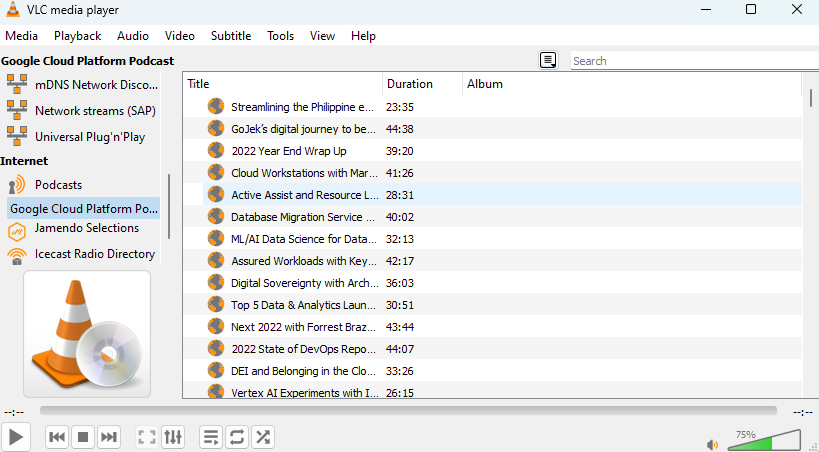
6. To subscribe to podcasts, you need a direct RSS feed URL of the podcast. You will get the RSS feed URL on the podcast sites.
Here are some podcast links:
- Google Cloud Platform: https://googlecloudpodcast.libsyn.com/rss
- Social Media Marketing: https://socialmediamarketing.libsyn.com/rss
How to Play Internet Radio in VLC on macOS
If you are a macOS user, then you also have the option to play internet radio in VLC Media Player. However, the method is slightly different. Here’s how you can do it:
1. Open VLC Media Player.
2. Here, locate the Internet section and select radio servers – Jamendo and Icecast.
3. After that, select the internet Radio station you want to play.
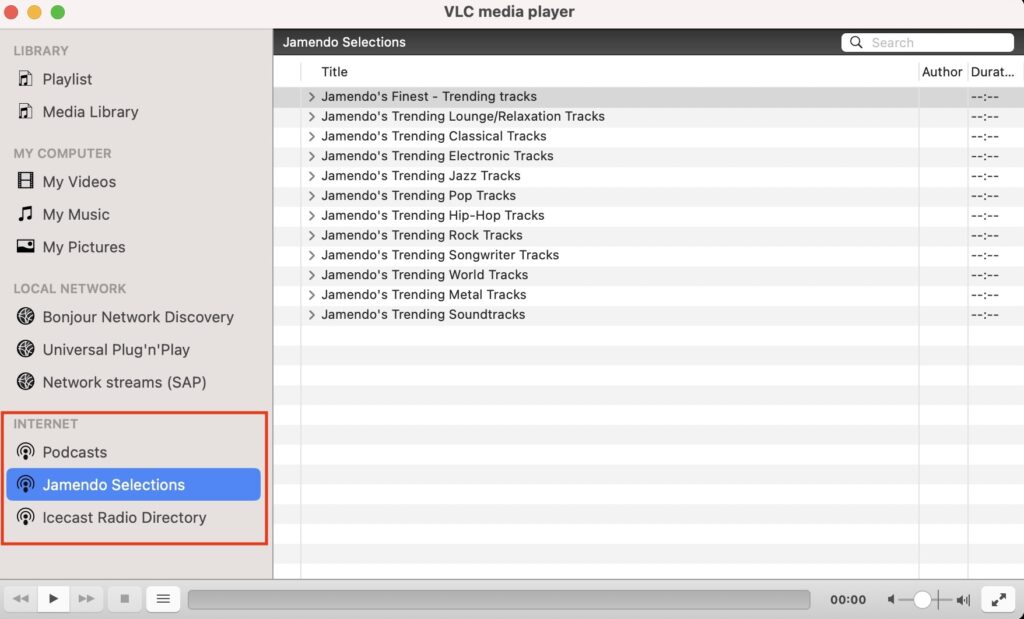
Conclusion
That’s it! By following the above-mentioned steps, you can play internet radio and podcasts in VLC Media Player on any operating system including Windows, macOS, Chromebook, and Linux.
I hope you found the guide helpful. If you liked the guide, you can share it with your VLC friend. However, if you encounter any errors, you can leave them in the comments section. I am always here to help you.
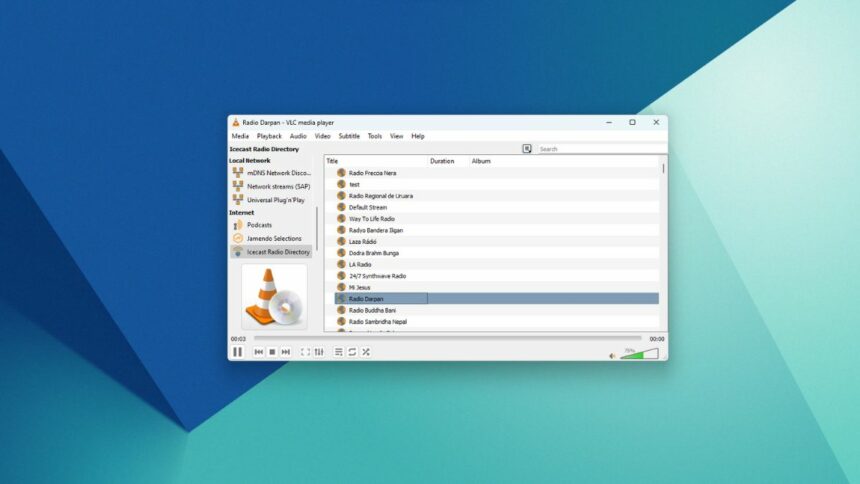
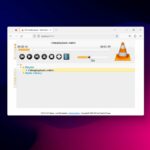




Hello,
I am using VLC 3.0.20 on a Mac (Sonoma). When i hover over “Podcasts”, no plus sign appears. I see no input for my local radio stations either.
This article was written on 2024 feb 13, less than a month ago.
I’m lost.