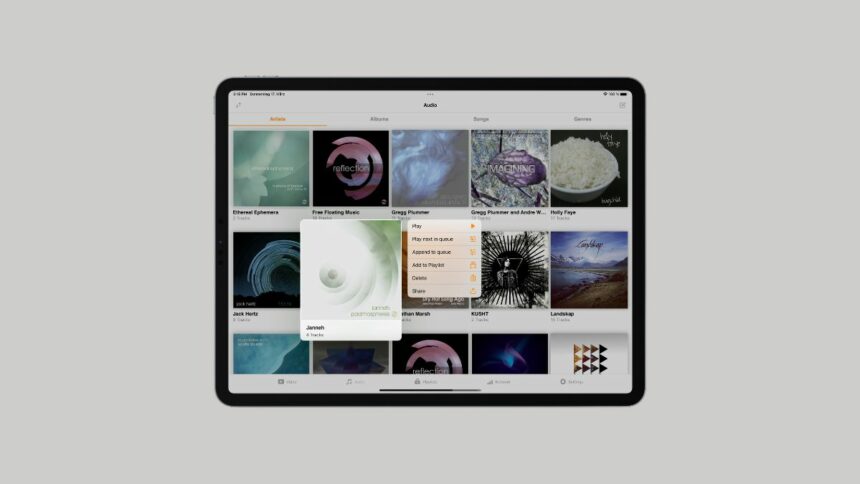VLC Media Player is available on all Apple devices – iPhone, Apple TV, and more apple product. Now, it is also available on Apple iPad devices. You can easily download and install VLC on your iPad.
The iOS platforms have native VLC releases with full support. So, this universal media player will be available to all Apple products for free. No matter which Apple device you use. Here is a guide on; how to download and install VLC on iPad.
How to Install VLC Media Player for iPad
VLC Media Player is a free popular multimedia player available to download from the App Store. It is a popular option for those who want to play different types of audio and video files on their iPad because it supports a large variety of media formats.
Downloading and installing VLC Media Player on iPad only requires a few straightforward steps. It is just like installing any other app on your iPad.
1. To download VLC on iPad, open the App Store from the home screen.
2. After that, tap on the Search icon and search for VLC.
3. Tap VLC Media Player from the search result and tap the Get button to install it on your iPad.
Note
You may be asked to verify your Apple ID by providing your password or using your Face ID/Touch ID.
4. Once the download is complete, tap the Open button to launch the app. Moreover, the home screen will now feature an icon for the VLC Media Player app to open it.
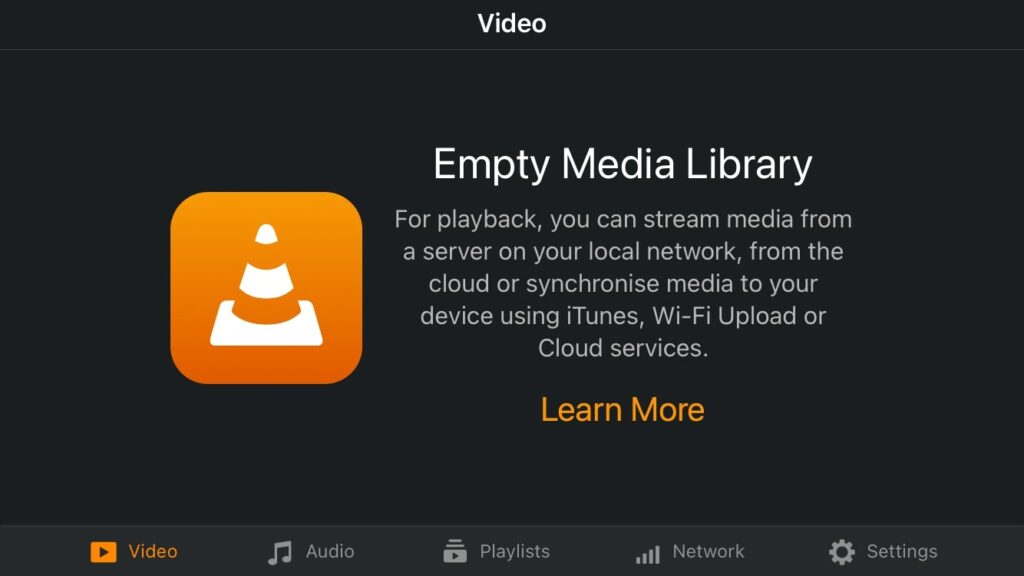
5. Now, you are ready to use VLC on your iPad.
Conclusion
That’s it; this is how you can download and install VLC Media Player for iPad. However, if your VLC Media Player is showing Empty Media Library, you can check our guide on; how to play video and audio in VLC on iPhone and iPad.