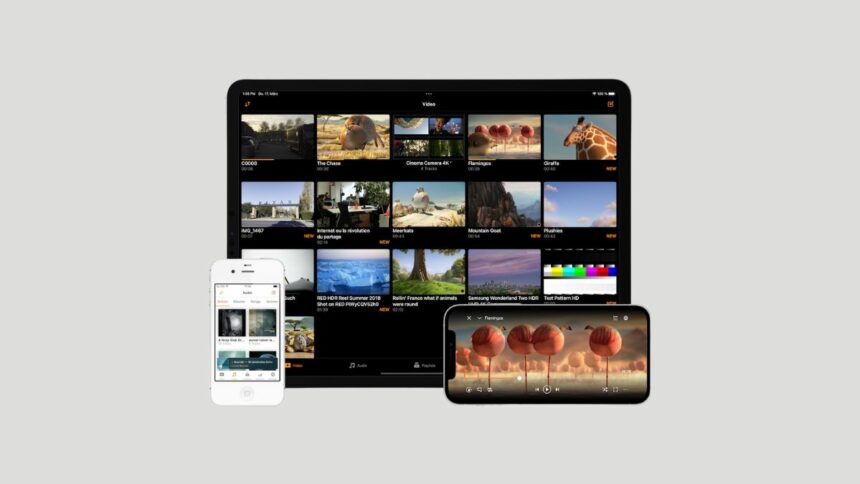VLC Media Player is a free and open-source media player that supports a wide range of video and audio formats, making it an excellent choice for playing media files on your iPhone or iPad. However, when we try to open media in VLC Media Player on iPhone and iPad, we get a message empty media library.
To fix this issue, you can follow the guide till the end. Here we will discuss; how we can play video and audio in VLC on iPhone and iPad. You have to add the media files to the app to play video and audio in VLC on Apple devices like – iPhone, iPad, Mac, and Apple TV.
How to Play Video and Audio in VLC on iPhone and iPad
Playing video and audio files on an iPhone or iPad is a seamless process when using the VLC Media Player. VLC is a versatile and free app that supports many different video and audio formats.
Here are the steps; you can follow to play video and audio in VLC on your iPhone or iPad:
1. Download and install the VLC app from the App Store on your iPhone or iPad.
2. Once you have installed VLC Media Player. Open the Files app on your iPhone/iPad and locate the video and audio files.
3. After that, tap on the Share icon, and from the share list, select the VLC icon.
4. Now, the video or audio file will play in VLC Media Player.
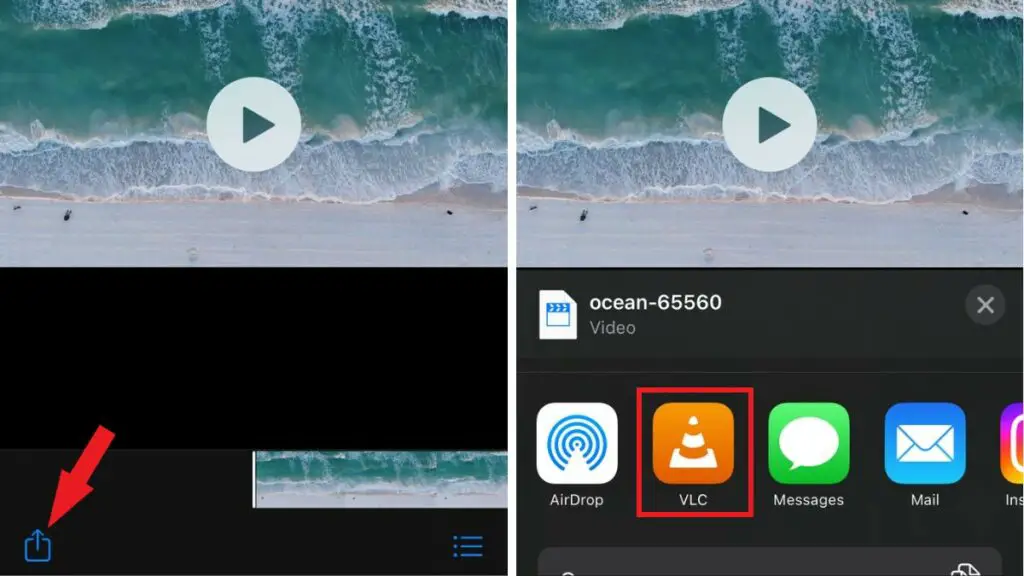
5. Or, you can add the video and audio files to VLC. For that, tap and hold the file and then tap on the Move option.
6. Select the VLC folder and tap the Move button will add the file to the VLC app.
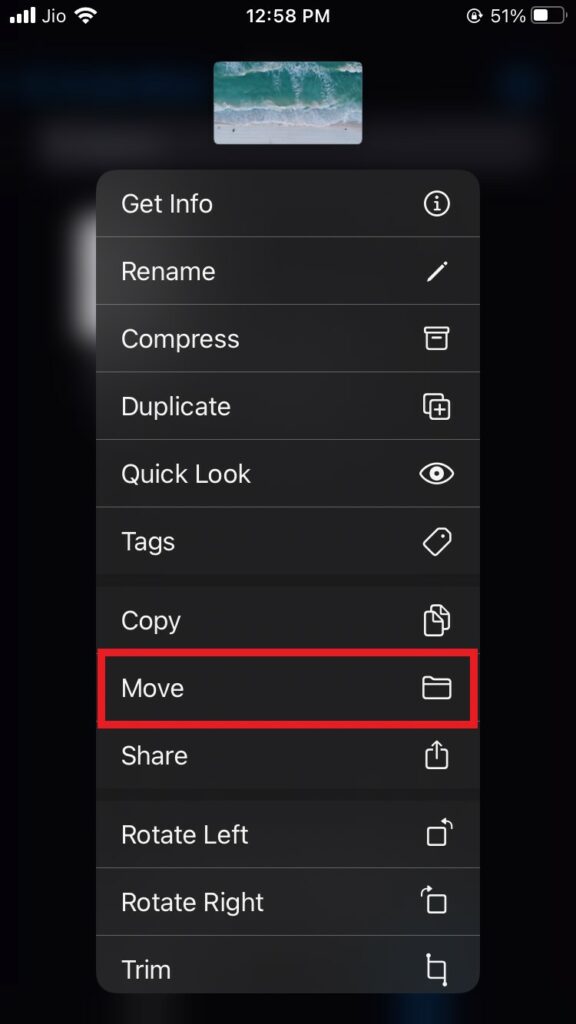
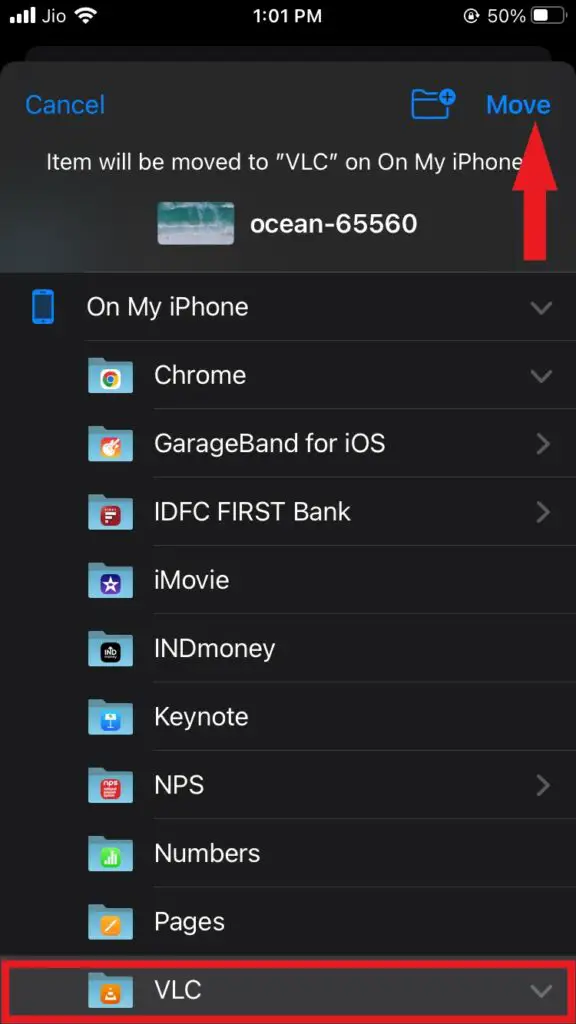
Conclusion
That’s it; this is how you can play video and audio in VLC Media Player on iPhone and iPad. However, if you are still unable to play a media file in VLC on iPhone or iPad or are experiencing sound-related problems, you can check out our detailed guide on how to fix VLC not working on iPhone.
I hope you find this guide helpful. If you liked the article, share it with your friends. If you have any queries, please do not hesitate to write them in the comment section below. I will surely reply to you.