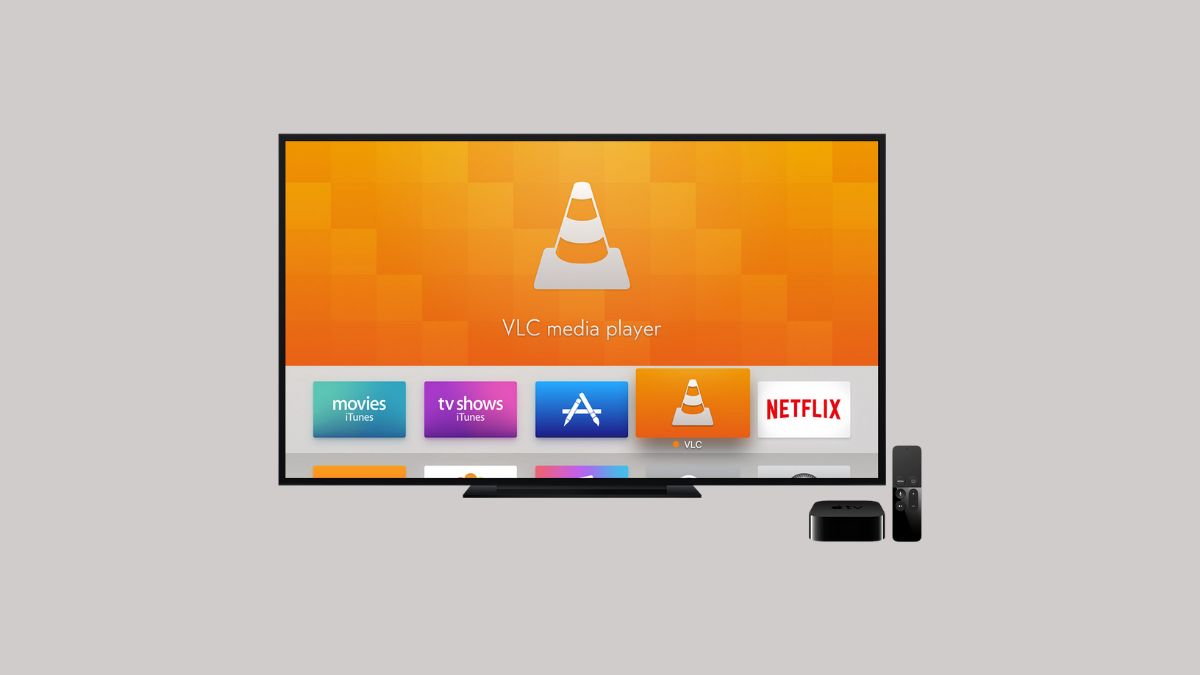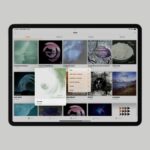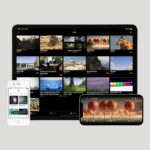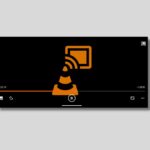Video Lan Client, also shortly known as VLC, is one of the most used multimedia players by users worldwide because of widely supported devices, video, and audio formats. It is available for Windows, Linux, ChromeOS, and macOS. It now has Apple TV support. If you have a streaming device like Apple TV, you can install the VLC Media Player from the App Store, like installing apps from iPhone and iPad.
Apart from installing the app, you can even AirPlay the content from your Apple device. To use VLC Media Player on Apple TV, you must have an Apple TV streaming device (4K and HD) that runs on tvOS 11.0 and later, as VLC doesn’t support running on the older versions.
How to Install VLC on Apple TV
VLC is a popular media player that can be used to play various types of media files on your Apple TV.
Here are the steps to install and use VLC on your Apple TV:
1. Turn on your Apple TV and connect with a proper internet connection.
2. Open the App Store from the home screen.
3. After that, tap on the Search icon and search for VLC for Mobile.
4. Select VLC for Mobile from the search result and click the Get button to download and install the VLC app on your Apple TV.
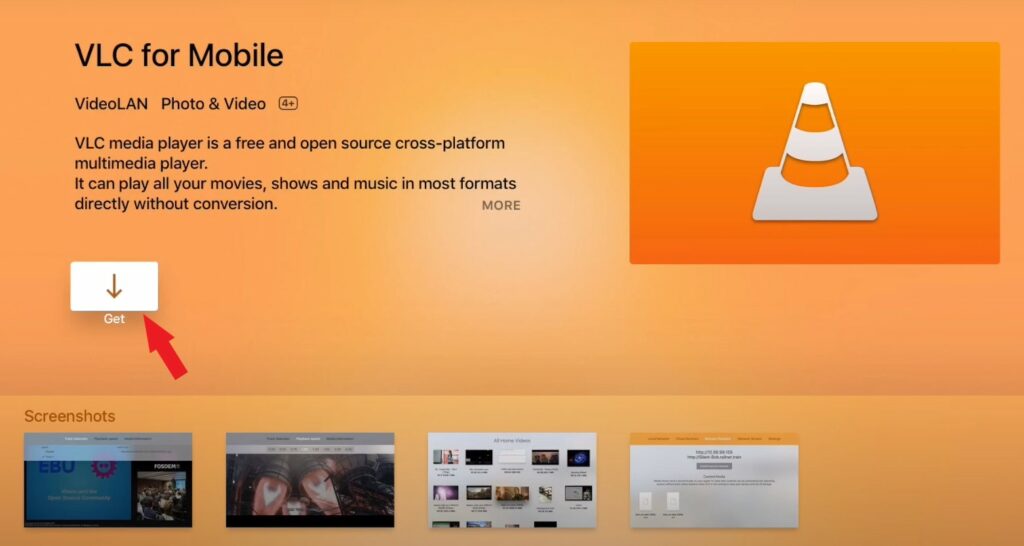
5. Once the app is installed, open it by clicking on its icon on your Apple TV’s home screen.
How to Use VLC on Apple TV
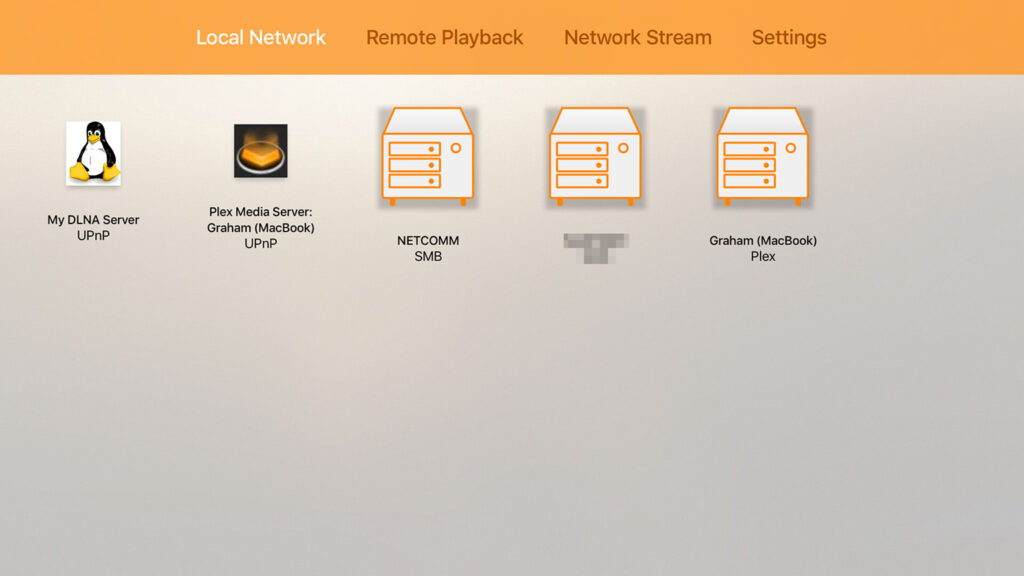
Once installed, you are ready to use it on your Apple TV. VLC lets you play the stuff that’s already on your computers. When you link the application with your Apple TV, you are able to watch video streams in multiple formats from multiple sources, including local network, remote playback, and network streaming playback.
Also, It allows you to log into computers on your network through SMB and even find UPnP media services like Plex.
Besides this, you can also use the network stream feature to play online videos. For that, you just need to know the online video link you want to stream. You can also check our guide on; how to play video and audio in VLC on iPhone and iPad.
Conclusion
That’s it; this is how you can install and use VLC Media Player on your Apple TV. However, if you are using Android TV and want to use VLC on it then don’t worry we have you covered too. For that, check our guide on; how to install and use VLC on Android TV.