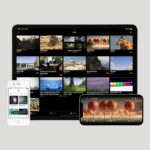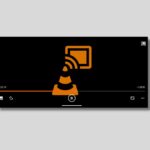VLC Media Player is a media player that allows users to play various media files on their computers. One of the most helpful features of VLC Media Player is its ability to play videos frame by frame. The feature is for professionals who need to analyze video footage or for anyone who wants to study a particular scene in a video.
You can also use the feature to take a snapshot of a video. However, unfortunately, VLC doesn’t support frame-stepping backward; it’s only possible to move forward. Here is a detailed guide on; how to go frame by frame in VLC Media Player.
How to Go Frame by Frame in VLC Media Player
You can use two different ways to use the frame-by-frame feature in VLC Media Player. One is by using the shortcut key, and another one is from the Advanced Controls bar of the player interface. Let’s discuss them one by one.
1. Using the Shortcut Key
If you want to go frame by frame using the shortcut key in VLC Media Player, you can follow these simple steps:
1. Open the VLC Media Player app. Download VLC Media Player if you don’t have VLC installed.
2. Open the video file you want to play frame by frame. For that, click the Media tab from the top menu.
3. Then click on the Open File option, or use Ctrl + O and choose your video file.
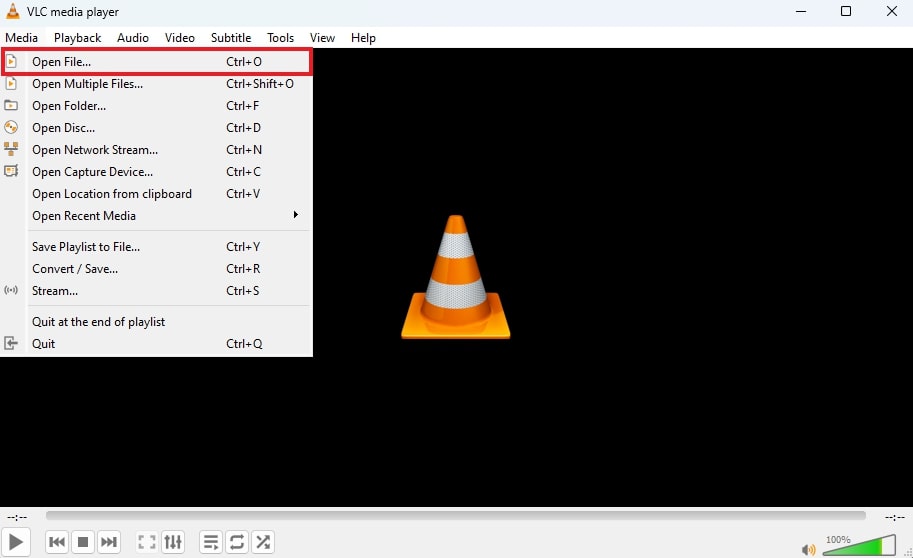
4. Pause the video at the point where you want to start going frame by frame. Use the shortcut key E on your keyboard to go forward one frame at a time.
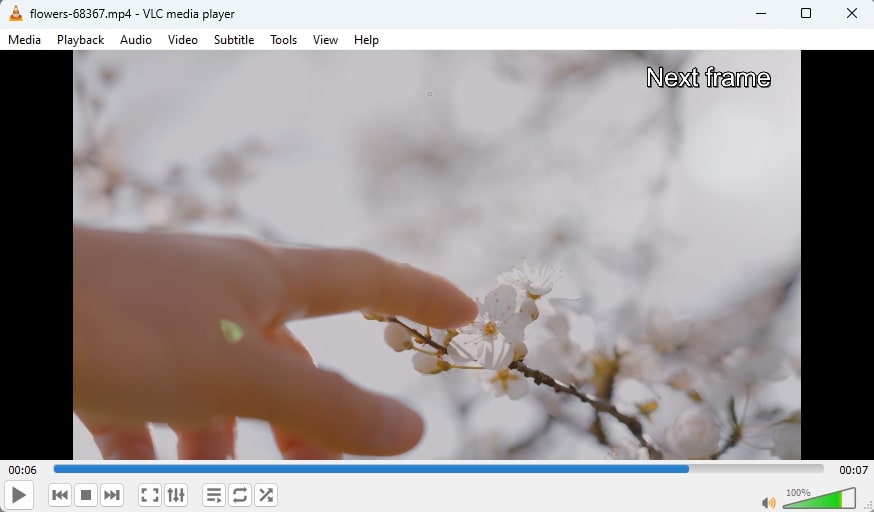
5. If you don’t get the frame-by-frame feature with the E shortcut key, or you’d like to change the key, then access the Tools > Preferences > Hotkeys menu in VLC.
6. Search for Next Frame, and you’ll see the current hotkey for the feature. You can change it by double-clicking it and pressing a new key.
7. After that, click on the Save button to apply the change.
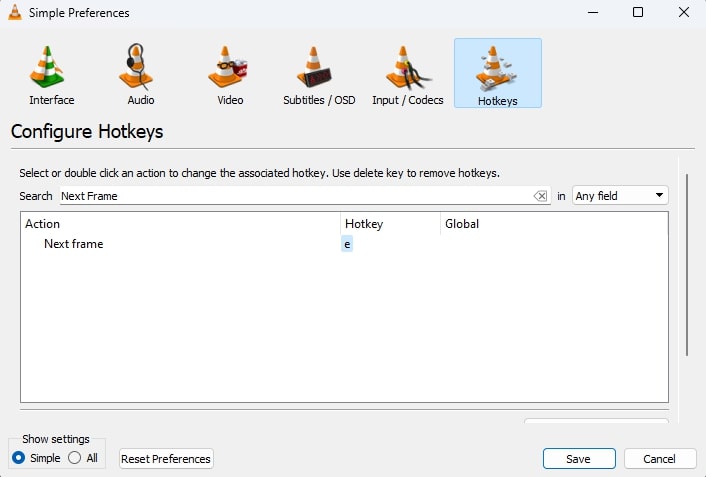
That’s it; this is how you can watch video frame by frame in VLC. However, to know more about customizing the shortcuts, you can check out our guide on; how to edit VLC Media Player shortcuts.
2. Using the Advanced Controls Bar
Another way of watching video frame by frame is by using the advanced controls bar. To enable it, you can follow the following steps:
1. Open the video file you want to play frame by frame.
2. Click the View tab from the top menu.
3. Then click on the Advanced Controls option to enable the controls.
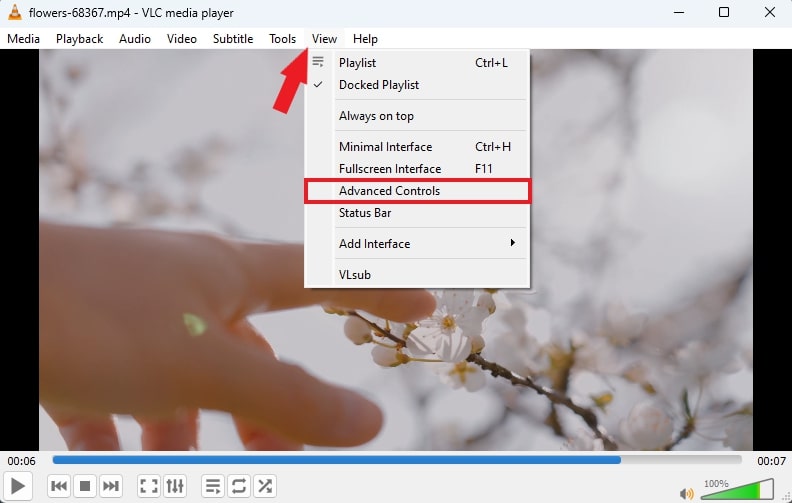
4. You will get the advanced controls bar at the bottom-left corner of the VLC interface.
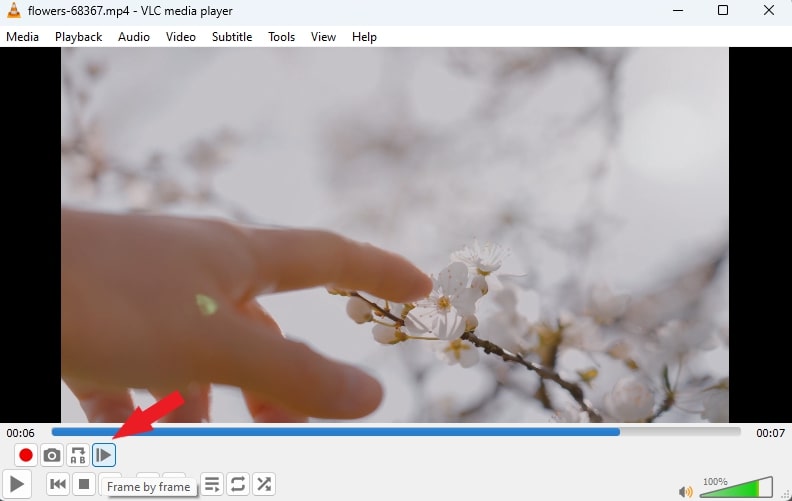
However, if you can’t find the button in the advanced control interface, then you can add it using the Tools > Customize Interface feature. Check our guide on customizing the VLC interface by following this linked guide – how to customize the VLC Media Player interface.
That’s it; this is how you can go frame by frame in VLC Media Player. This feature can be extremely useful when you want to closely analyze a video or capture a specific frame.