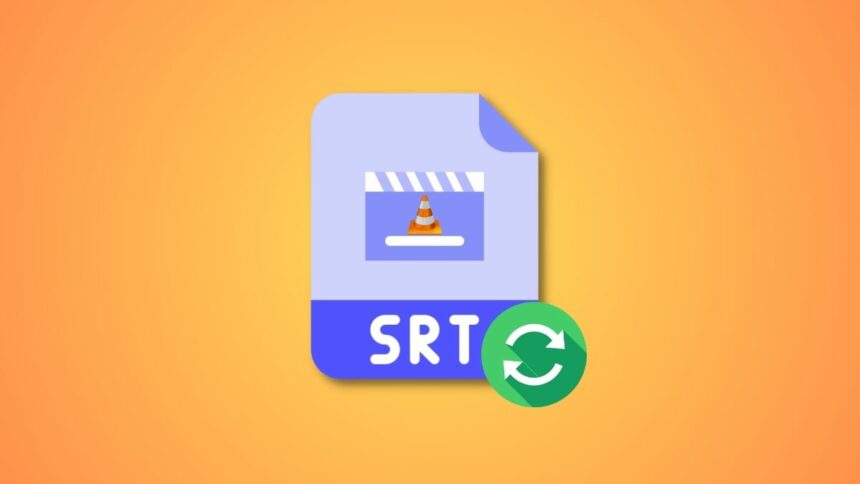Watching videos and movies with subtitles is a great way to improve your language skills and fully understand the story of the video, irrespective of language. However, there can be instances where the subtitles don’t sync with the audio, which can be frustrating and distracting.
It happens when you load an external subtitle on VLC Media Player. You may see a little delay in the subtitle with audio. You can manually fix the subtitle synchronizing problem using the built-in feature of VLC. Here is a complete guide on; how to sync subtitles in VLC Media Player. If you are having issues with audio synchronization, you can also check our guide on; how to sync audio in VLC.
Sync Subtitles in VLC Media Player
One common issue that users may encounter is audio is not in sync with the subtitle. It can be frustrating. However, VLC Media Player solves this problem with its subtitle track synchronization feature. Here are the steps you can follow to sync subtitles with audio in VLC Media Player:
Step 1: Play the video file in VLC with subtitles and check for subtitle delay issues.
Step 2: If it has the issue, click on the “Tools” tab from the top menu and select “Effect and Filters” from the menu that appear.
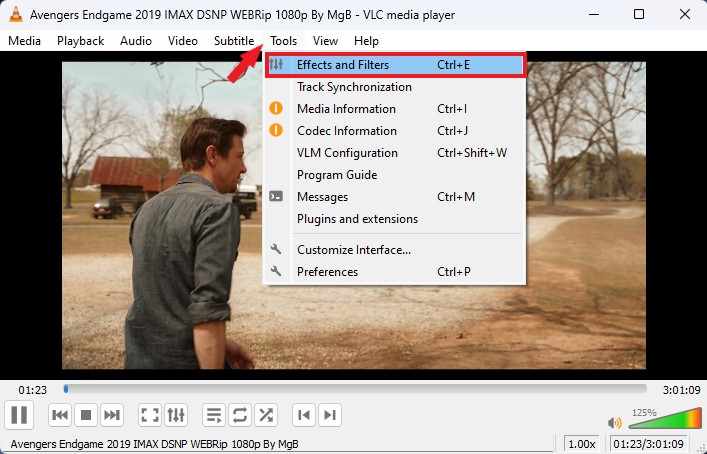
Step 3: It will open the “Adjustments and Effects” window. Here, click on the “Synchronization” tab and adjust the value next to “Subtitle Track Synchronization” to match the subtitle with the audio track. After that, click on the “Close” button.
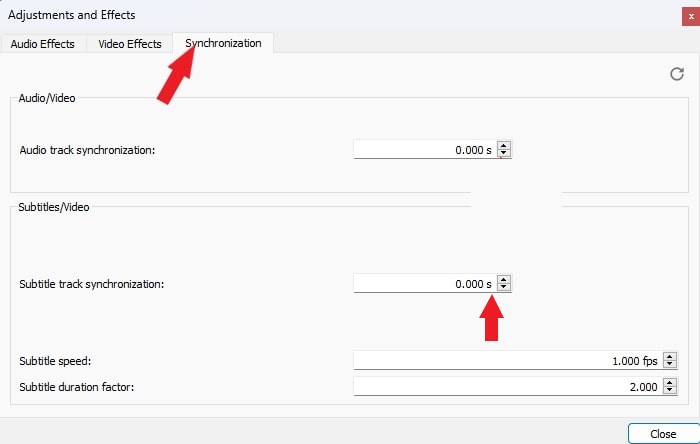
Note:- You can also do the same by using the hotkey. To do so, play the video and use the “H” key to delay up and the “G” key to delay down the subtitle. You can also check the list of hotkeys in VLC.
You can be sure that the subtitle and audio are correctly synced – by using the subtitle synchronization feature of VLC Media Player. However, the effect is not permanent; it can only sync the audio while you are playing the video files.
Conclusion
That’s it; this is how you can sync audio in VLC Media Player. You can also check our linked guide if you want to adjust the playback setting in VLC to enhance the user experience. I hope you find this guide helpful. If you have any queries, please do not hesitate to write them in the comment section below. I will surely reply to you.